How to repair Dataquest ART files using the newlook utility
Dataquest A.R.T. reached its End of Life (EOL) in July 2015 and is no longer available for purchase. For information on continued support, please see DSI Software Support Lifecycle policy for software product support and discontinuation guidelines.Due to technology upgrades and software compatibility, DSI cannot guarantee the functionality of Dataquest ART on computers manufactured after July 2015.
Dataquest ART files may become corrupt if the software is not able to gracefully close out the files being written to. This usually happens if there is a power outage or some other complication that causes the software to forcibly close.
Symptoms
Typically a user will encounter a DSI0615: Checksum does not match [filename] when attempting to load the affected files into Dataquest ART Analysis.
To repair a file using the newlook utility
Find the files that need to be repaired. Generally they would have a Date Modified matching the date and time of the system outage.
Loading the data in Analysis, the error message should also indicate the filename of the file that needs to be repaired. NOTE: The error message will only call out the first corrupt file it encounters. You may likely repair one file and receive the error message again, calling out another file that needs repair.
- Copy the files that need to be repaired to the Dataquest ART run-time folder (typically C:\Dataquest ART).
- Open a command prompt by clicking on the Windows Start button, and then by typing CMD into the search bar and pressing Enter.
- In the command prompt, browse to your Dataquest ART folder by typing: cd c:\Dataquest ART
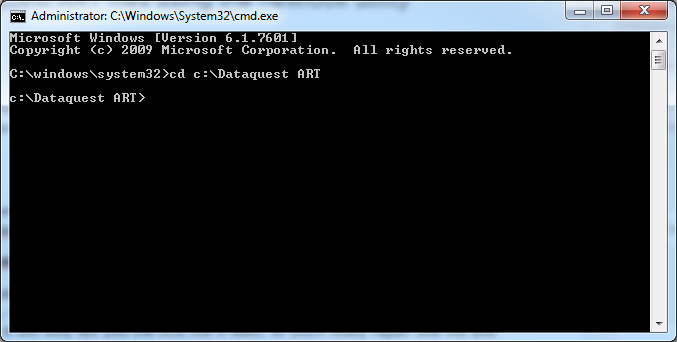
- Type: newlook "filename" /r
- For example, to repair the corrupted file PCP6914.200 type the following: newlook "pcp6914.200" /r
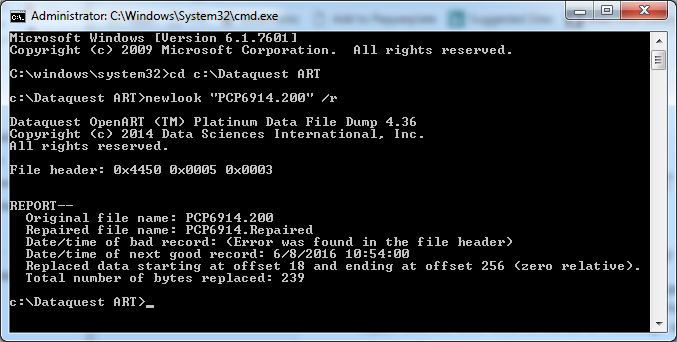
- The NewLook utility places the repaired file in the Dataquest ART folder with a .Repaired extension. For example, PCP6914.Repaired. Move the .REPAIRED file to the study folder, and rename the file to the name of the original file (from the example above: PCP6914.200).
Comments
0 comments
Please sign in to leave a comment.