How to reduce the parameter data output using Dataquest ART analysis
Dataquest A.R.T. reached its End of Life (EOL) in July 2015 and is no longer available for purchase. For information on continued support, please see DSI Software Support Lifecycle policy for software product support and discontinuation guidelines.Due to technology upgrades and software compatibility, DSI cannot guarantee the functionality of Dataquest ART on computers manufactured after July 2015.
Background:
This article will provide the necessary steps to perform Dataquest ART's moving average function to reduce the number of parameter values output from the system to user defined intervals.
If a parameter file is loaded and the data exported as text the line averages will be determined by the Segment Duration set in Dataquest Acquisition program's Source Settings.
To access the Source Settings, double-click on the Subject within Dataquest ART Acquisition.
For example, these Source Settings:
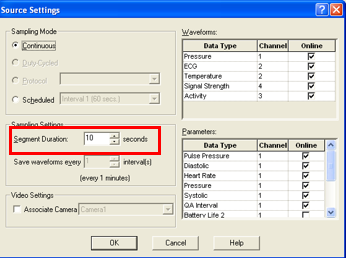
produce the output below when the Parameter data is exported to an Excel file using Dataquest ART Analysis (i.e. one line of data every 10 seconds).
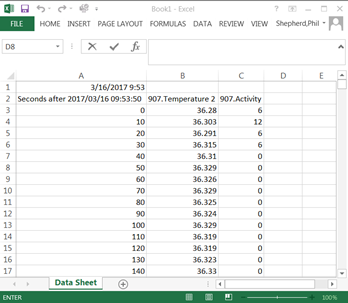
Using Dataquest ART's Moving Average Function
Use the Moving Average function to output the data based on an interval of your desire.
To do this:
- Load the Parameter data.
- Select the channel(s) within the Data Container dialog.
- Select the Actions menu | General Actions | Moving Average.
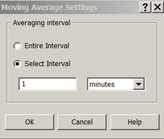
- Enter in the desired interval (e.g 1 minute) and click OK.
This will create a new line of data with Mavg appended to the data line name. - When this new line of data is exported, the following output will be generated. Notice, the output now has one line of data every minute.
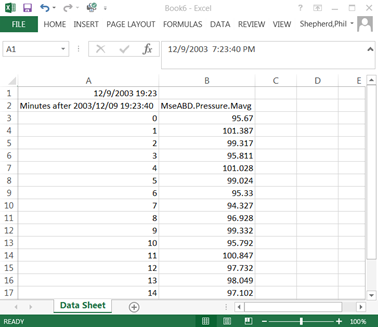
Notes:
- This created 1 minute averages of the 10 second averaged parameter data; i.e. average of averages.
- These steps were completed using the MseABD sample data provided with the Dataquest ART software, within the Sample Data folder.
Comments
0 comments
Please sign in to leave a comment.