Ponemah Troubleshooting Utilities Overview
DSI provides several utilities aimed to help troubleshoot Ponemah software issues. The following lists the available utilities and outlines their use. These utilities allow you to gather the necessary information to send to the DSI Technical Support team to further investigate an issue you are seeing on your system.
1. Ponemah Support Application
To learn how to use the Support Application, please read Using the Ponemah Support Application Utility.
The Ponemah Support Application utility collects relevant information and compresses it into a .zip file that can be sent to DSI for review. This utility must be run by a Windows Administrator. The following information will be gathered:
- Windows Log Files
- Ponemah Log Files
- Ponemah license and file versions
- System information
- Programs installed on the workstation
- Firewall Settings
- Process Settings
Once the application has completed collection, the files are stored in the C:\Temp\DSI_Support\ folder and are named with a prefix according to the Ponemah license that is connected.
Default Location:
-
- Ponemah v5.x: C:\Ponemah\Utilities\SupportApplication\SupportApplication.exe
Ponemah Log File (exported as part of the Support Application)
The Ponemah Log File is a file that is created while Ponemah is running. It captures information on how well the system is operating, including communications between Ponemah and the related hardware. This fine can be used to help troubleshoot communication and noise issues within the system.
The Ponemah Log file can be found in the Ponemah directory and it names with the convention; "log-file-ponemah.txt.x". "x" is a number incremented each time Ponemah is shut down and restarted.
Ponemah Process Utilities (exported as part of the Support Application)
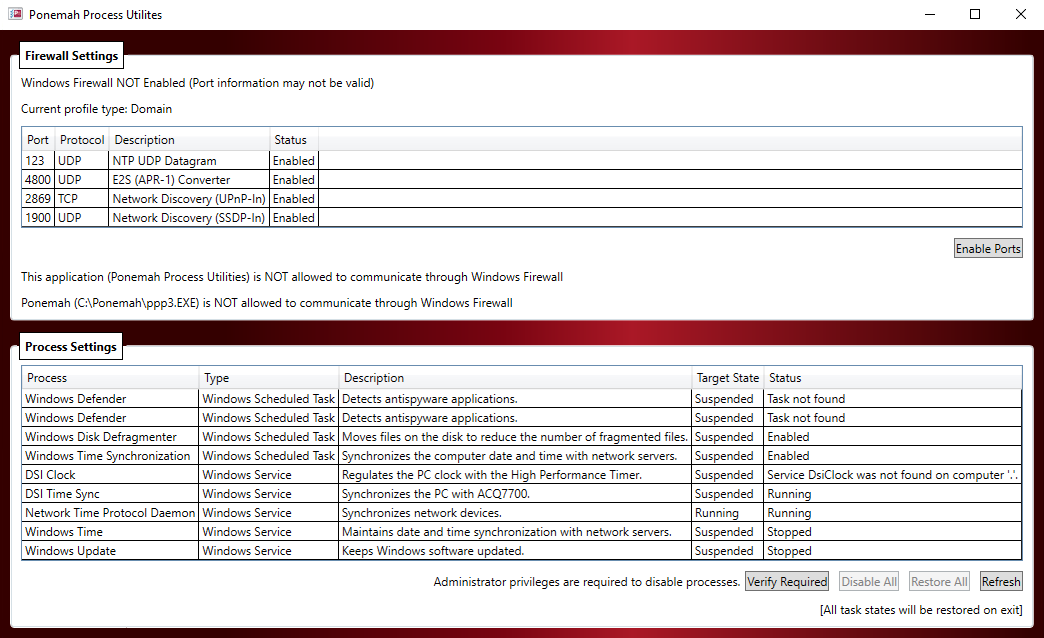
The Ponemah Process Utilities application (for Ponemah v6) will display the current state of firewall settings (ports needed for hardware) and process settings (processes required to be running or stopped). Please refer to the Ponemah Workstation Configuration IT Guide for the correct Firewall and Process Setting for your configuration.
If using Windows firewall the user can select ‘Enable Ports’ and ‘Verify Required’ buttons to check current status. If a different antivirus/firewall program is in use the status check may be blocked and status may not be accurate. In this case and administrator will have to check appropriate ports and processes.
Default Location:
- C:\Ponemah\ProcessUtility\Ponemah.ProcessUtilitiesUI.exe
-
- C:\Ponemah\Ponemah.ProcessUtilitiesUI.exe
- Windows Start menu | All Programs | Ponemah | Ponemah Process Utilities
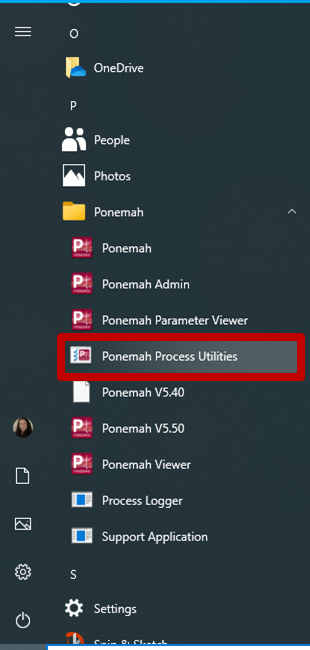
2. Ponemah Dump Utility
To learn how to use the Ponemah Dump Utility, please read Dump Utility.
The Ponemah Dump utility allows you to capture information while Ponemah is in a crashed state (either Ponemah is frozen or crashes unexpectedly) and create a dump image that DSI software developers can use to help locate the issue.
Ponemah Dump Utility for Ponemah v5.x
This utility is automatically ran in Ponemah v5.x when Ponemah crashes. The file will be named PP3.exe.####.dmp, where # is the process ID number assigned and saved in the C:\Ponemah_Data folder.
Default Location:
-
- Ponemah v5.x: C:\Ponemah\Utilities\DumpUtil\
Ponemah Dump Utility for Ponemah v6.x
This utilities must be run while Ponemah v6.x is in the crashed or not responding (frozen) state. The dump file created will contain information on the status of the PC during the crash which may lead to a cause for the program to stop responding.
Default Location:
-
- Ponemah v6.x: C:\Ponemah\Utils\DumpUtil\
3. Process Logger
To learn how to use the Process Logger, please read Process Logger Utility.
The Process Logger utility monitors processes running on the PC and will record the memory usage of any processes that exceed a set memory limit. This can be used to determine if other programs are running or starting during a data acquisition.
Default Location:
-
- Windows Start menu | All Programs | Ponemah | Process Logger
- Ponemah 5.20 SP8 or greater: C:\Ponemah\Utilities\ProcessLogger\ProcessLogger.exe
All utilities described above may also be obtained by contacting DSI Technical Support at support@datasci.com.
Comments
0 comments
Please sign in to leave a comment.