Unable to configure Axis M1145-L in Ponemah and Dataquest ART
Symptom
When using the original Ponemah video implementation (PNM-110-VIDEO) or Dataquest ART for video collection, a configured Axis M1145-L will be unable to be detected or viewed by the software.
Resolution
In order to record video from an Axis M1145-L camera, please perform the following steps:
Note: it is assumed the camera can be seen on the network and it's IP address can be obtained.
- Update the camera settings to not allow encrypted passwords.
- Select Windows Start menu | Computer
- Select the Network folder from the list view on the left.
- Locate the camera under the Other Devices category header.
Note: If the camera cannot be found, try using the Axis Camera Management Client provided with the camera. - Double-click the camera to launch its web browser interface.
- Enter the camera's username (default: root) and password (default: root), then click Log In.
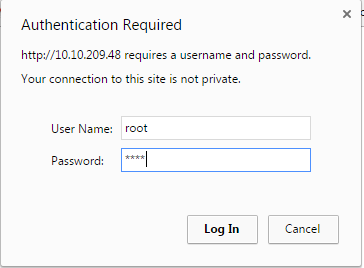
- Select the Setup link from the upper right corner of the webpage.

- Under the Basic Setup header in list view on the left, select Users.
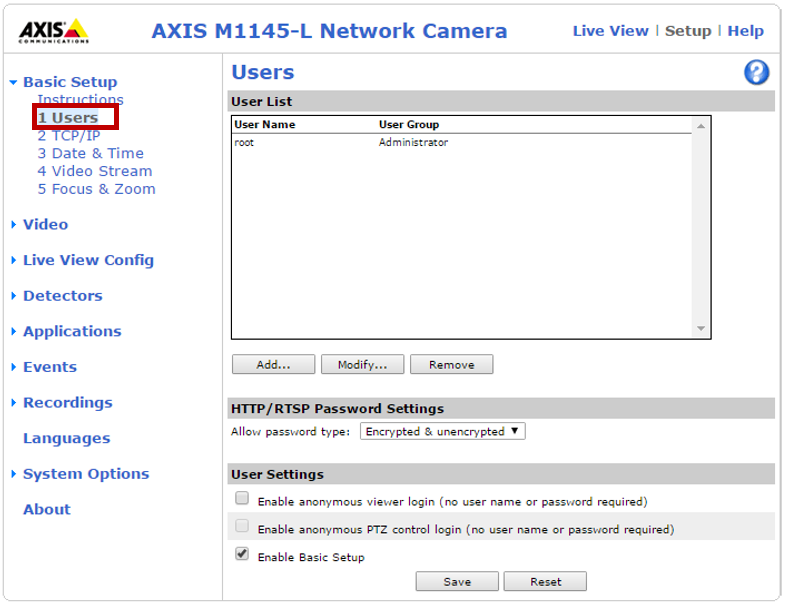
- Change the HTTP/RSTP Password Settings from the default Encrypted & unencrypted to Unencrypted only.
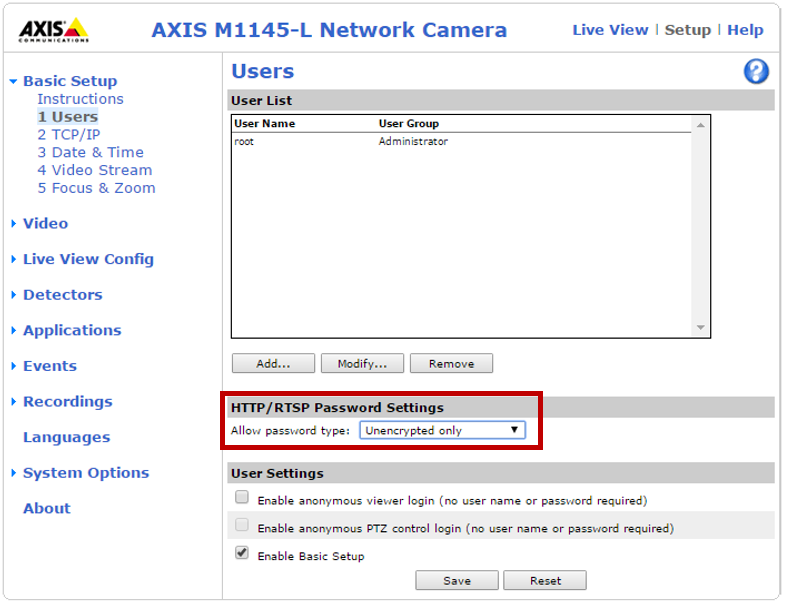
- Click Save and exit the browser.
- Configure the camera in Dataquest or Ponemah.
- Enter a Camera Name.
- Select Axis Video Server is selected as the Camera Type.
- Select 1 from the drop down.
- Enable the Camera Log In and enter the User Name and Password.
- Enter the IP Address of the camera.
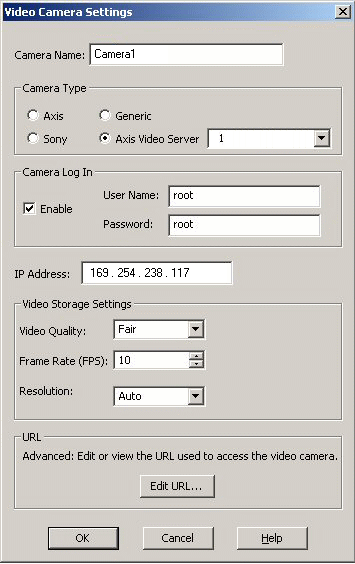
Can't find what you're looking for? Contact Us
Comments
0 comments
Please sign in to leave a comment.