Getting SQL Log Files for FinePointe
This article covers how to get SQL log files for FinePointe.
- Open Microsoft SQL Server Management Studio
- A “Connect to Server” dialog will pop up asking you to select a SQL Instance to connect
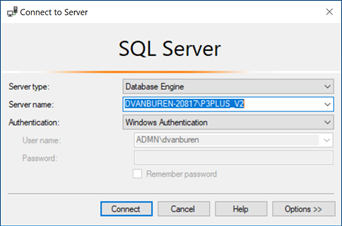
-
Pick the “Server name:” and “Authentication:” needed to connect the instance you want. Enter “User name:” and “Password:” as needed.
-
Once you are successfully connected, an “Object Explorer pane will appear to on the left side of Microsoft SQL Server Management Studio.

-
Expand the Management -> Sql Server Logs tree view.
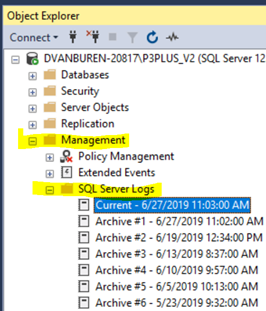
-
Double click on the log that you want to view. This will open the “Log File Viewer”
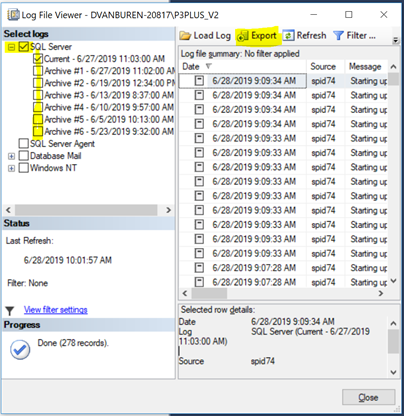
-
Select the logs you would like to export.

-
Press the
 button. This will open the “Export Last Fully Retrieved Log” dialog. Pick an easy to remember location where the log file will be saved.
button. This will open the “Export Last Fully Retrieved Log” dialog. Pick an easy to remember location where the log file will be saved. -
Select a “Save as type:” of *.txt
-
Press the SAVE button.
You can now pass the log file on to review SQL logs to determine if there were any issues.
Comments
0 comments
Please sign in to leave a comment.