Downloading the MX2 and Communication Link Controller (CLC) Syslog
The Syslog on the PhysioTelTM MX2 and PhysioTel Digital CLC can be used to help DSI Technical Support diagnose problems with a Digital system. The log is stored automatically stored on the MX2 and CLC, which can be downloaded and provided to DSI.
To Download Syslog
There are two ways to download the CLC Syslog file from the CLC
Using the download button in the CLC webpage.
With CLC Firmware version 0.1.28 or higher, the CLC Syslogs can be obtained by simply clicking a button on the status screen of the CLC webpage. The CLC log will be downloaded to the "Download" folder on the computer.
- To get the CLC Syslog, first you need to get the CLC IP Address. (See Finding the IP Address of a CLC or MX2 Tech Note).
- Use a web browser to open the CLC web page by browsing to the IP Address.
- Type in the Username of “Diag” There is no password. Click Log In.
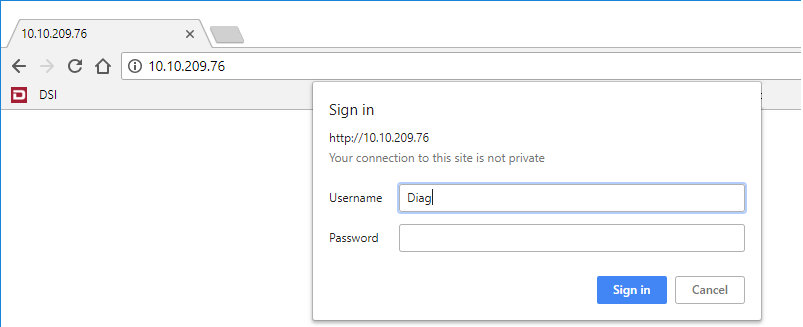
- Next, click on the System Status link.
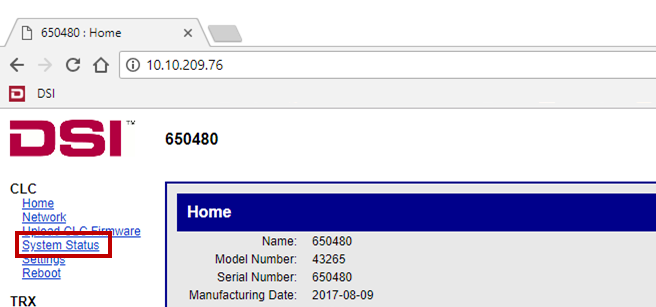
- Click on the Get All Logs button.
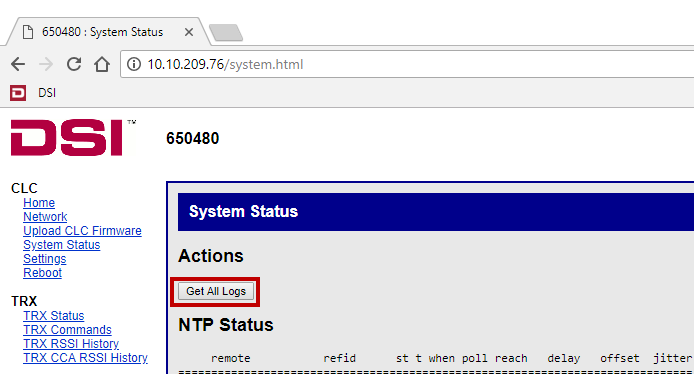
- Navigate to the computer's Downloads folder, copy the CLC files and send them to Tech Support.
Uploading the "getAllLogs" link in the CLC.
Note: Mozilla Firefox must be installed on the system to access the MX2/CLC and download the logs.
- Open Mozilla Firefox. And go to http://x.x.x.x/cgi-bin/getAllLogs
- x.x.x will be the IP Address of your MX2/CLC. (See Notes)
- Enter in the Diagnostic username and password for the MX2/CLC.
- Username: Diag (username is case sensitive)
- Password: [leave blank]
- Firefox will begin downloading the log file in the form of a .tar.gz
- Upload the .tar.gz file to the location specified by DSI Technical Support. If they have not given you a location to upload the file to, contact Technical Support for a location.
Notes
- If the IP address of the MX2/CLC to be accessed is not known, refer to the tech note Finding the IP Address of a Communication Link Controller (CLC) or MX2. The tech note can be requested by contacting DSI’s Technical Support.
- It may not seem like Firefox is doing anything while the download is being prepared. This is normal as it may take a few minutes for the download to begin.
- The download can take 30 minutes to an hour to complete; therefore, it may be easier to run the download overnight.
- DO NOT download the Syslog during data acquisition. Do not start while the download is in progress.
- If the issue encountered occurred within the past 72 hours, the download can usually be stopped after the file size reaches 10MB (approximately 5-10 minutes).
To do this, go to the location on your hard drive where the file is being downloaded.
- In the download folder, you should see a file that ends in .tar.gz.part.
For example if the file being downloaded is logs-DSICLC24.tar.gz, the file we’re interested in will be logs-DSICLC24.tar.gz.part.- Copy the .tar.gz.part file to your Desktop or other location on your hard drive.
- You can now cancel the download.
- Send the .tar.gz.part file to DSI.
Can't find what you're looking for? Contact Us
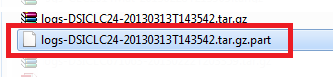
Comments
0 comments
Please sign in to leave a comment.