Finding the IP Address of a CLC or MX2
There may be times when it is helpful to know the IP Address of the CLC or MX2. There are two easy ways to locate the IP Address of the CLC or MX2. The instructions below outline the 2 methods for locating the IP Address.
Ponemah Diagnostics
- With the CLC connected to the system, launch Ponemah.
- Select Hardware | PhysioTel Digital Diagnostics…
If using the MX2, select MX2 Diagnostics...
Note: If using Ponemah v5.20, select Hardware | Diagnostics…In the main Ponemah Window, go to Hardware | Diagnostics.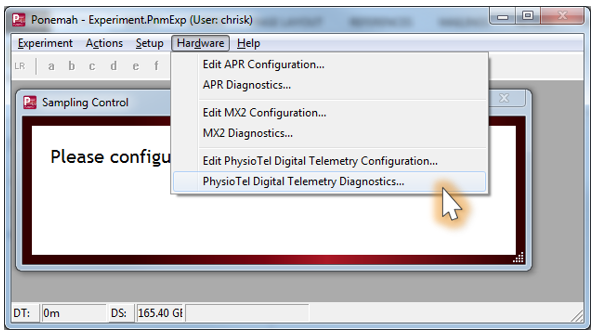
Figure 1 - Diagnostics Pulldown
- In the Diagnostics Window, select the CLC or MX2 of which you would like the IP address.
- Locate the CLC IP Address within the Home page for your CLC’s IP Address. See Figure 2.
If using MX2, locate the MX2 IP Address within the Home page.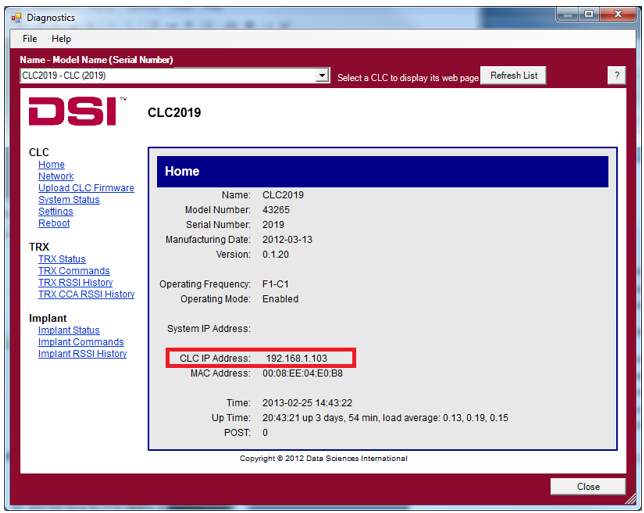
Figure 2 - CLC IP Address on Diagnostic Page
Network locations under Computer
- In Windows 7, click on the Windows Orb
 (the Start button) and go to Computer.
(the Start button) and go to Computer. - On the left-hand menu pane of Computer, scroll down and select ‘Network’ from the list.
- In the right-hand pane, under Other Devices, the CLCs and MX2s connected to the network can be seen.
- Right-click on the CLC or MX2 you would like the IP address for and select Properties. See Figure 3.
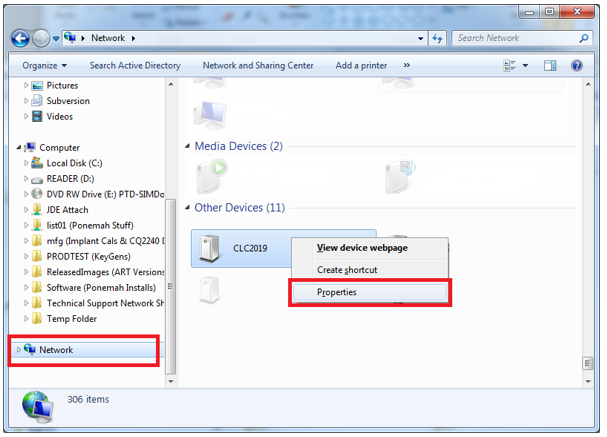
Figure 3 - Network Locations and Properties
- Under Properties, look at the bottom of the window next to IP Address, this is the IP Address of your CLC or MX2.
Note: It may take up to 2 minutes for Network to display all the discovered connected devices.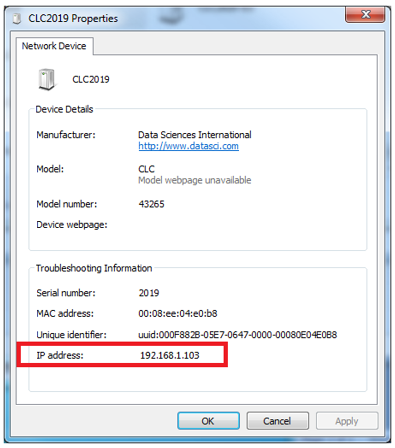
Figure 4 - CLC IP Address in Properties
Can't find what you're looking for? Contact Us
Comments
0 comments
Please sign in to leave a comment.