Installing CLC Firmware
Prior to installing, it is recommended to review the CLC Firmware Release Notes. The firmware may be updated from a web browser (video below) or Ponemah (instructions below the video).
The following video outlines how to install the firmware from a web browser. Just so you know, although this video states how to install for MX2, the process is the same for CLC.
The following are the instructions to install the firmware update from Ponemah.
Accessing CLC Firmware
The website is the primary means for delivering firmware. If a CD is desired, one can be requested by contacting DSI Customer Service (CService@datasci.com).
- Navigate to the DSI Support's Center home page
- Select Submit a request
- In the dropdown field Please choose your issue below, select Request Firmware Download
- In the Firmware Download Version field, select the appropriate CLC firmware
- Complete the remaining fields of the request form and select Submit.
- An email will be sent to your inbox with a link to download the appropriate firmware.
- Clicking the link will navigate you to the box.com. Select the download button in the top right corner of the browser.
- Extract the files by right-clicking the .zip file and choosing Extract.
Installing CLC Firmware
- With the CLC connected to the system, launch Ponemah.
- Select Hardware | PhysioTel Digital Diagnostics…
Note: If using Ponemah v5.20, select Hardware | Diagnostics…
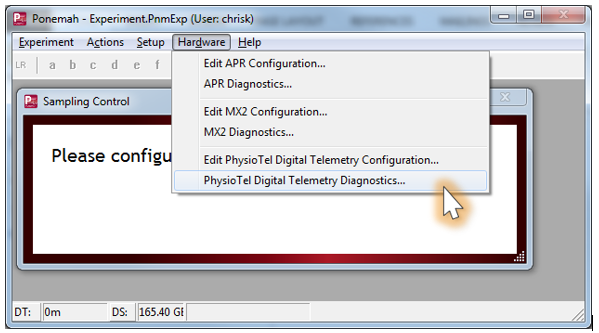
- Choose the CLC from the Name – Model Name (Serial Number)
Note: Select the Refresh List button if the CLC does not appear in the dropdown list.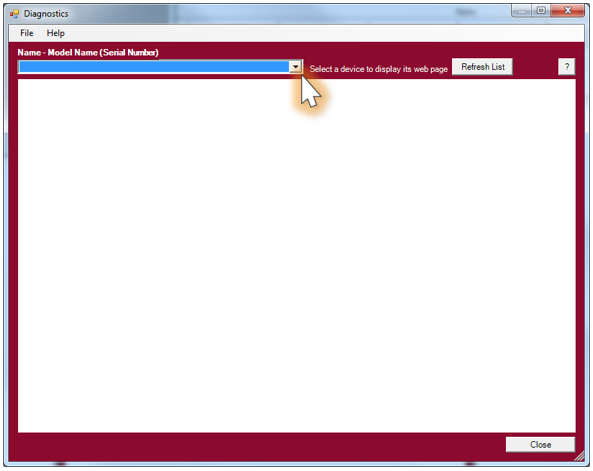
- Select the Upload CLC Firmware link from the list view on the left side of diagnostics page.
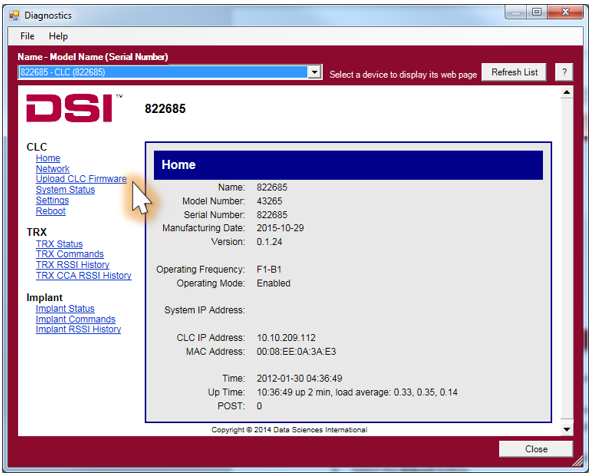
-
Please complete steps a. - d. below twice.
- Select the Browse…
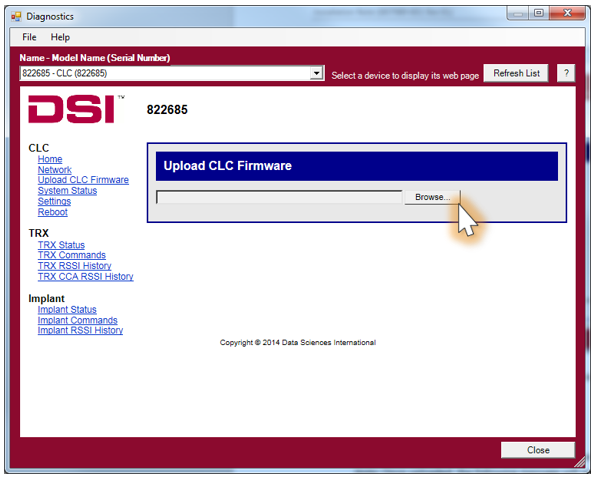
- Select the CLC firmware file obtained during the .zip extract step above, Accessing CLC Firmware. Once uploaded, the following message will appear: Upgrade will be applied during reboot.
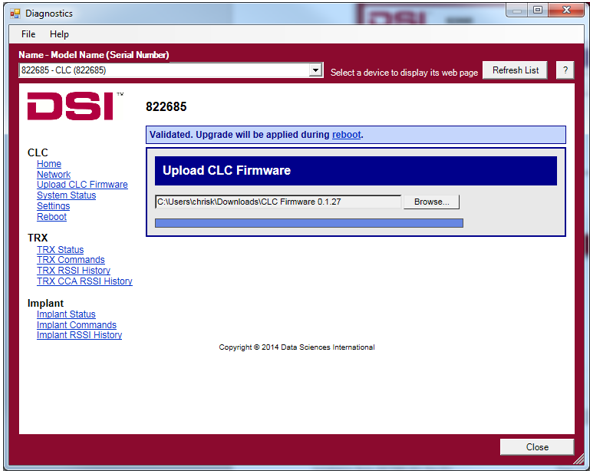
- Select the reboot link within the message to navigate to the Reboot diagnostics page.
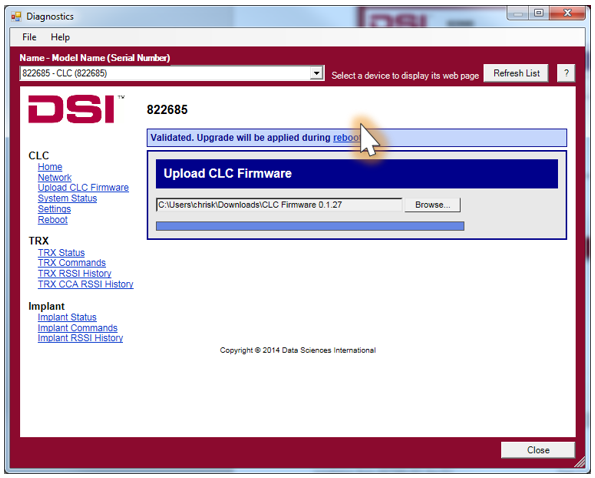
- Select the Reboot
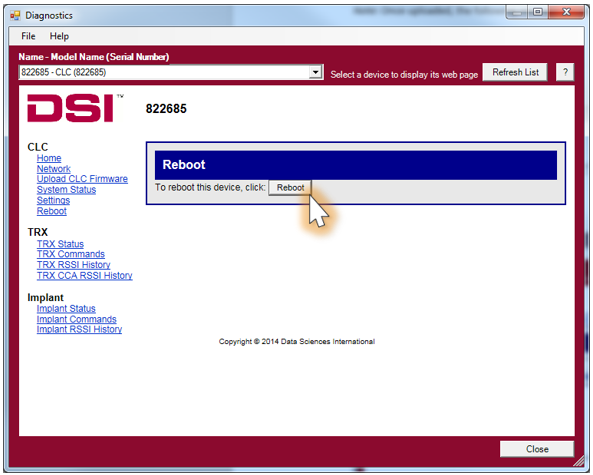
- Select the Browse…
Can't find what you're looking for? Contact Us
Comments
0 comments
Please sign in to leave a comment.