Installing MX2 Firmware
Prior to installing, it is recommended to review the MX2 Firmware Release Notes. The firmware may be updated from a web browser (video below) or from Ponemah (instructions below video) .
The following video outlines how to install the firmware from a web browsers:
The following are the instruction to install the firmware update from Ponemah.
Accessing MX2 Firmware
The website is the primary means for delivering firmware. If a CD is desired, one can be requested by contacting DSI Customer Service (CService@datasci.com).
- Navigate to www.datasci.com
- Browse to Resources | Software and Firmware Updates.
- Click the MX2 Firmware version .zip file to download the contents to a desired location.
- Extract the files by right-clicking the .zip file and choosing Extract.
Installing MX2 Firmware
- Launch Ponemah.
- Select the Hardware | MX2 Diagnostics…
Note: If using Ponemah v5.20, select Hardware | Diagnostics…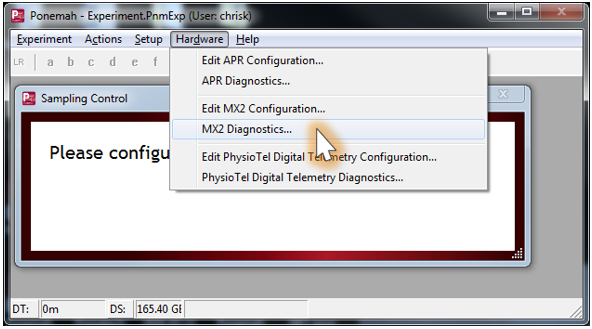
- Choose the MX2 from the Name – Model Name (Serial Number) dropdown.
Note: Select the Refresh List button if the MX2 does not appear in the dropdown list.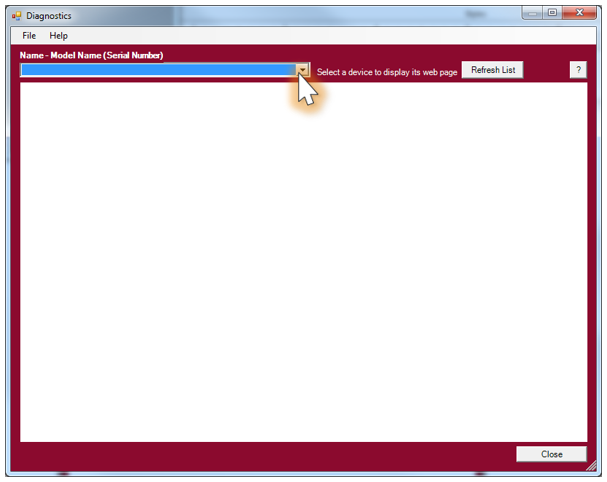
- Select the Upload MX2 Firmware page from the list view on the left side of the diagnostic page.
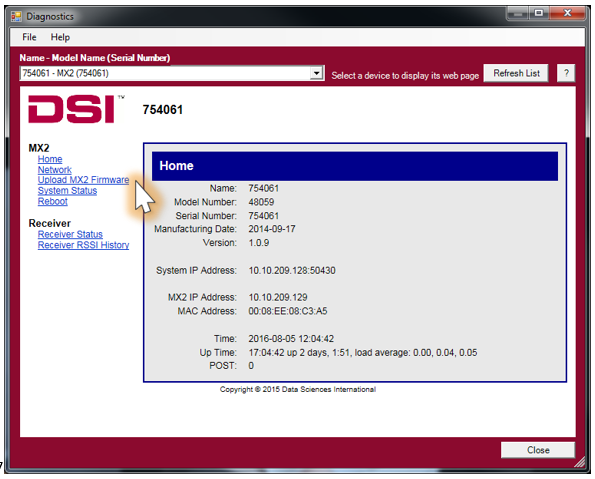
- Please complete steps a. - d. below twice.
- Select the Browse… button.
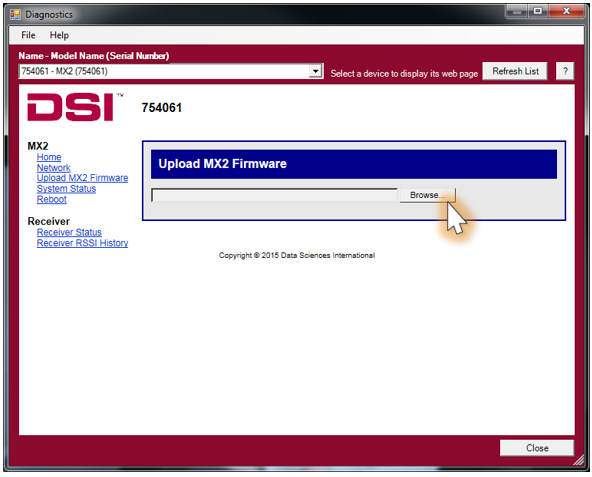
- Select the MX2 file file obtained during the .zip extract step above. Once uploaded, the following message will appear: Validated. Upgrade will be applied during reboot.

- Select the reboot link within the message to navigate to the Reboot diagnostics page.
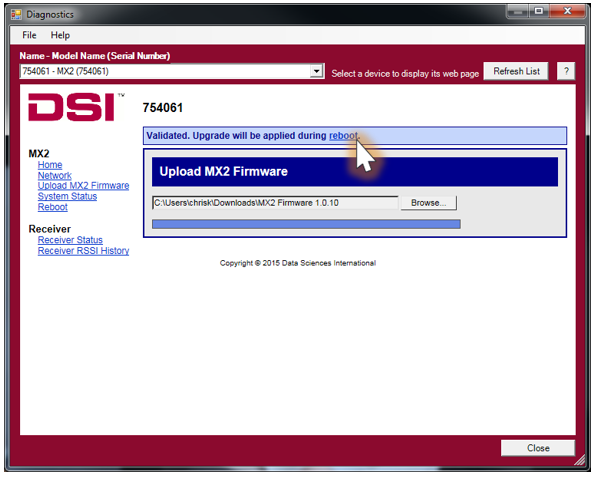
- Click the Reboot button.
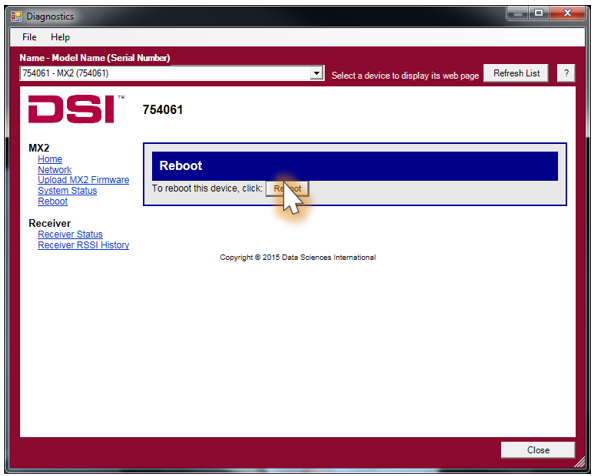
- Select the Browse… button.
Can't find what you're looking for? Contact Us
Comments
0 comments
Please sign in to leave a comment.