Ponemah v5.x Study Automation Scripts
Background
The Study option is used to configure an entire study prior to any collection and handle all files generated by acquisitions and post processing sessions. Since the configuration of some studies can be quite large (days, animals, workups, etc.), Study Automation was created to allow automated configuration of these fields that would otherwise need to be manually populated.
Automated Scripts
Automation scripts import data generated by third party software packages such as LIMS systems or macros. In order to be compatible with Ponemah, the output files from these applications must be a CSV formatted file and conform to the guidelines shown below. These files can then be imported into Ponemah to create or modify study components.
There are five scripts available that allow automated configuration. These scripts are annotated according to the type of Study created, Tox or NonTox.
- Tox Pre Dose – Imports subjects and Genders to a Tox Pre Dose day.
- Tox Post Dose – Assigns a Subject Information string to an existing Subject and assigns the subject and a dose to a Dose Day.
- Non Tox Dose Assigner – Adds the specified subjects to the specified Dose Days while assigning them the specified doses.
- Subject Importer – Imports a list of Subjects and related Information to the Subjects List and applies to both Tox and NonTox study types.
- Non Tox Protocol Parser – Scans the assigned Protocols and adds the P3 Group Names as subjects to the existing Study Groups (CSV file not required).
ToxPredose.csv ToxPostdose.csv
- Subject001, M Subject001, NUM147, Dose_A
- Subject002, M Subject002, NUM148, Dose_B
- Subject003, M Subject003, NUM149, Dose_C
- Subject004, M Subject004, NUM150, Dose_D
NonToxDosesAssigner.csv SubjectImporter.csv
- Group A, 1, None Dog1, 11111, Cage1, 56, M
- Group B, 1, Low Dog2, 22222, Cage2, 53, M
- Group C, 1, Mid Dog3, 33333, Cage3, 59, M
- Group D, 1, High Dog4, 44444, Cage4, 63, M
Example Automation Setup
Create a Tox Study. Within the Modify Study dialog, select the Automation button. If attempting to modify an existing study, the Automation button may be grayed out. Click on the Become Primary button to allow modification of the study. Note that if data has been collected, the option to modify the study may be restricted for certain features.
After selecting the Automation button, the following dialog will appear. Below shows the ToxPreDose_ function highlighted and a description of this function is shown on the right hand side.

Clicking on the Automate button will display a dialog that allows you to browse to the location containing the CSV file that was previously created for this script. Select the appropriate script and click on Open to load the file.
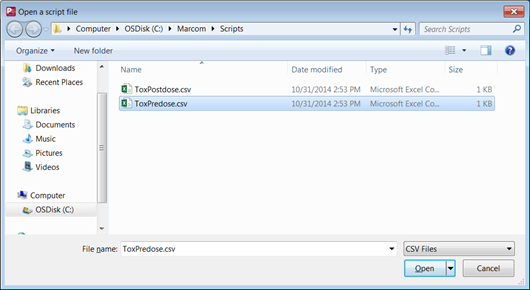
After selecting Open, the browse dialog will disappear and take you back to the Study Automation dialog. If additional scripts will be run, repeat the process for the desired script. Otherwise, close the dialog to view the information that has been imported.
Using the ToxPreDose script, a predose day was automatically created based on the information from the script. Below shows Day -1 created along with the subject information.

Comments
0 comments
Please sign in to leave a comment.