Appending Marks Section Name to Study Generated Files using Ponemah v5.20-SP8
Background
The Study option is a software module that provides a structured handling of all data generated for an experiment. It allows the user to create the entire experiment prior to any collection and push this configuration out to multiple workstations that will be used to collect and analyze the data. The Study option then handles all data generated by automatically naming files and placing data into the Study specific directories, with no user intervention. Below is an example of the output files from Study. The names are automatically generated based on the user defined Study name entered at the study creation (OverlapGroup Test), the day of collection (Day 1), the workstation or Group collected, the system serial number (8083), and the actual run number (Run 0004 highlighted below).

In larger configurations, it is not uncommon to have multiple workstations generating numerous acquisition and review files. All files can be synchronized to the workstations included in the study creating a large list of files. To help manage the list of files, the Notes and Marks Section names can be appended to all files generated in a post process mode.
Enabling the Append Marks Section Name Feature
The Append Marks Section name feature is disabled by default after installing 5.20 Service Pack 8 (5.20-SP8). To enable this feature, select the Options pull-down menu and then Application Configuration. The Application Configuration menu contains information and settings on a system level. These features can be enabled or disabled at this level and then applied to all collections or processing performed by the system.
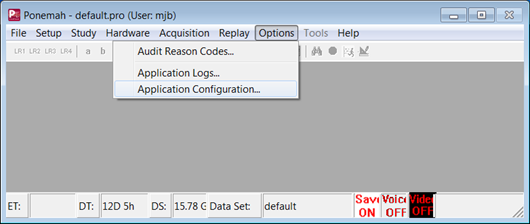
After selecting Application Configuration, select Advanced from the list view on the left hand side of the dialog and scroll down to the section beginning with “Study” (shown below). The setting “Study AppendMarksName” defaults to a value of “0”. Change this value to “1”, as shown below, and select the OK button to save these changes and enable the feature to append Marks Section names.

Using the Append Marks Section Name Feature
When a Review, Acquisition or Replay is performed within Study, the user has the option to select that file and enter a Note to assist with identification (this functionality existed prior to SP8). Below shows Run 80830003 with the note, Initial Review. This can be entered by highlighting the run and then right-clicking the mouse and selecting the option View and Modify Note. The Append Marks Section name utilizes the existing Notes field and automatically appends text to the filename when saving a Run during Review.

After a performing a Review, the user can save any changes made to the analysis by performing a Save Run (Marks Section).
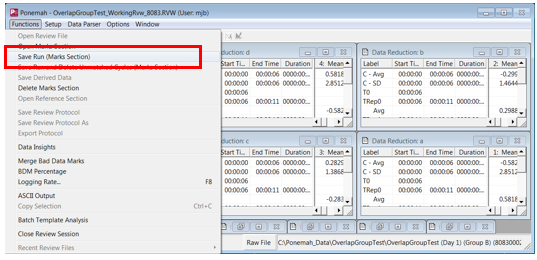
After selecting this option, the Save Marks Section dialog is presented to the user to allow additional information to be added to file names.

After selecting OK to the Marks Section name and closing the Review file, the text entered will be displayed under the Note section in the Run Study dialog.

Additionally, the text will also be appended to the Review and Excel (or Access) files as shown below. This is helpful when synchronizing or copying numerous files from other workstations to help determine what files should be reviewed or used for reporting purposes.

Comments
0 comments
Please sign in to leave a comment.