Data Synchronization Card Installation Instructions for Ponemah 5.20-SP9+ and Ponemah v5.3x
The Measurement Computing PCI Quad04 board provides time synchronization data acquisition between DSI’s different acquisition hardware.
Provides synchronization between DSI’s:
- PhysioTel or PhysioTel HD Implants using the Matrix 2.0 (MX2) and the ACQ-7700.
- PhysioTel Digital Implants using Communication Link Controller (CLC) the ACQ-7700.
Compatibility
Requirements:
- Ponemah v5.20 Service Pack 9 and later
- Windows® 7 SP1, 64-bit only
- Ponemah v5.3x
- Windows® 7 SP1, or Windows® 10, 64-bit only
Part numbers:
- Quad04 Sync Board 271-0401-001
- Compatible Sync Cable 274-0030-002
Note: The CTR05 board (DSI PN: P02369) has been discontinued by the manufacturer and is no longer available. This board is also only supported with Ponemah v5.20 through v5.20-SP7.1 (i.e. 32-bit compatible versions of Ponemah). It requires sync cable DSI PN: J03548.
Installation
The following steps outline the installation and setup of the Data Synchronization Card using Ponemah v5.20-SP9+ and Ponemah v5.3x.
Notes:
- If you do not have a previous version of the Measurement Computing software installed, please follow all the steps below in order. Please make sure that you do not install the PCI Board until after the Measurement Computing Software is installed from the Service Pack Installation CD.
- If the previous version of Measurement Computing InstaCal is installed, it must be uninstalled prior installing the newer InstalCal v6.60, which is included with the Ponemah v5.3x install.
- When the Ponemah v5.20-SP9+ install includes InstaCal v6.26; the system will work as intended using this version. However, with v5.3x an updated Sync Service is used to provide more detailed sync messages to the system, which requires the updated InstaCal v6.60. If the updated service is installed on a Ponemah v5.20-SP9+ system, then InstaCal v6.60 must also be used.
To install:
- If using Ponemah v5.32:
- Insert the Ponemah installation USB drive into an open USB port on the PC.
- Navigate to the exe and double click.
- Click Ponemah 5.32.
Note: The DSI 7700 Time Sync Service will be installed during this process.
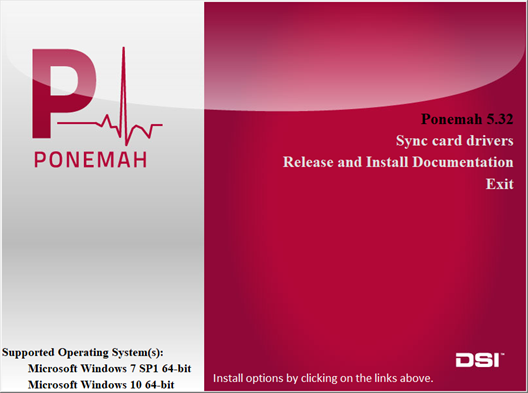
- Follow the onscreen instructions to progress through the install using the default values.
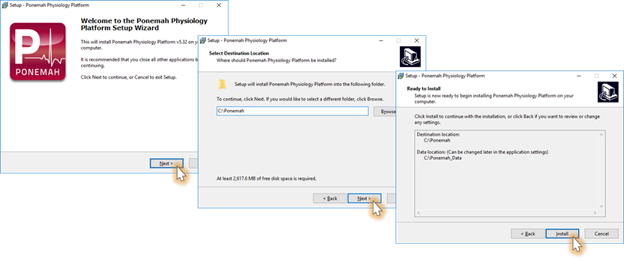
- If prompted to stop any services prior to the start of installation, allow to automatically close and click Next.
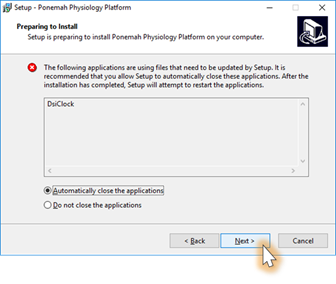
- Wait for installation to complete and click Finish.
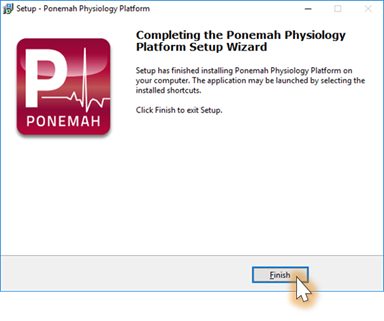
- Click Sync card drivers from the installation splash screen.
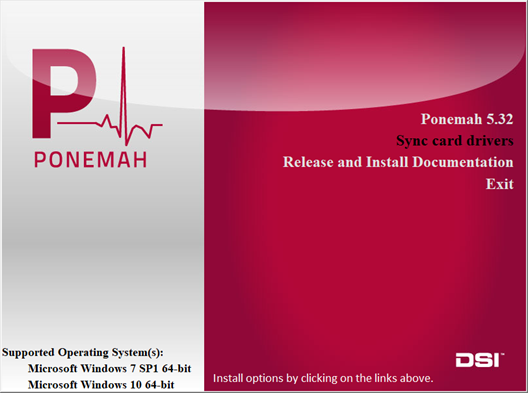
- If using Ponemah v5.20-SP9+:
- Insert the Ponemah Service Pack installation the PC’s CD drive.
The install should start automatically. If not, use Windows Explorer to run Install.exe. - Click Install ACQ7700 Time Sync Service.
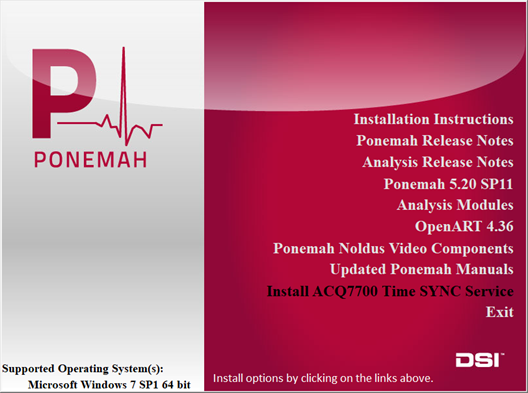
- Follow the onscreen instructions to progress through the install using the default values.
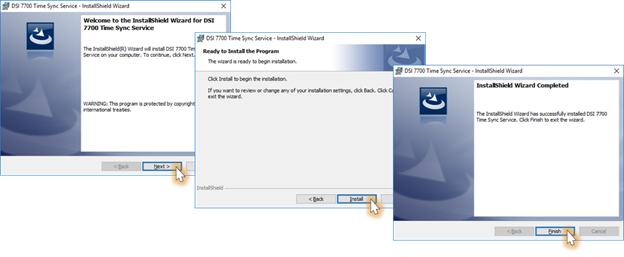
- The Measurement Computing install will start automatically.
- Insert the Ponemah Service Pack installation the PC’s CD drive.
- Extract the files and start installation by clicking OK and then Setup.
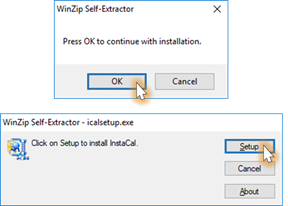
- Use the default values to move through the Install Wizard.
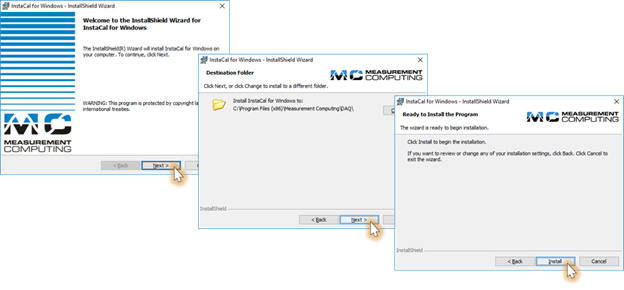
- If prompted, choose to Install the Measurement Computing device software (driver). This will happen multiple times, click Install though each.
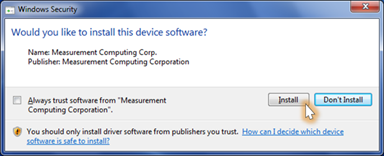
- Click Finish.
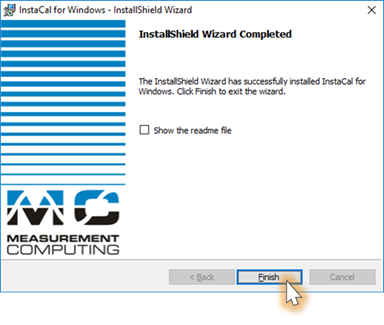
- A restart will be requested, click Yes.
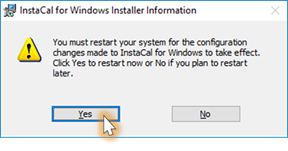
- Once the PC has been restarted, shutdown the PC to physically install the Quad04 Sync Board.
- Remove the power cord from the back of the PC.
- Remove the service panel.
- Install the PCI Board into an available PCI slot.
- Reinstall the service panel and power cord.
- Turn on the PC.
- Once Windows has completed its initial startup, it will then detect the PCI Board and it may automatically install the available driver.
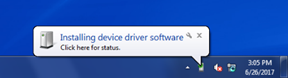
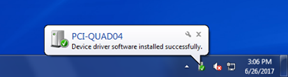
If prompted by Windows, select No to connect to the Internet to search for available drivers. Select Yes if Windows asks to install automatically to complete the hardware and software installation. - Run the InstaCal program to ensure the Quad04 Sync Board is recognized and in the appropriate board location:
- Click Start | All Programs | Measurement Computing | InstaCal. The screen should display the following if the PCI-Quad04 card is installed. Click OK.
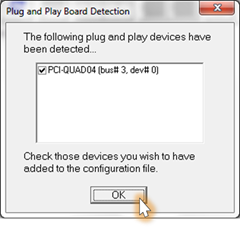
- It is important to note that if multiple Measurement Computing cards are installed, the PCI Board should be listed as Board #0 in the InstaCal window. If it is not, this can be done by right-clicking on the PCI Board and selecting Change Board # from the list. Close InstaCal.
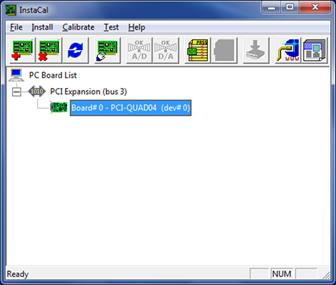
- Click Start | All Programs | Measurement Computing | InstaCal. The screen should display the following if the PCI-Quad04 card is installed. Click OK.
- Connect the ACQ-7700 or ACQ-16.
- Connect the Sync Cable from the Measurement Computing PCI Board (on the back of the PC) to the Auxiliary port on the ACQ-7700 or ACQ-16.
- Connect the ACQ-7700 or ACQ-16 USB cable to the PC.
- Power on the ACQ-7700 or ACQ-16.
- Start the Ponemah
- Select the Options menu | Application Configuration | Acquisition Interface and then select the appropriate interface, ACQ7700 USB - MX2/PhysioTel or ACQ16 USB - MX2/PhysioTel. Then, click OK.
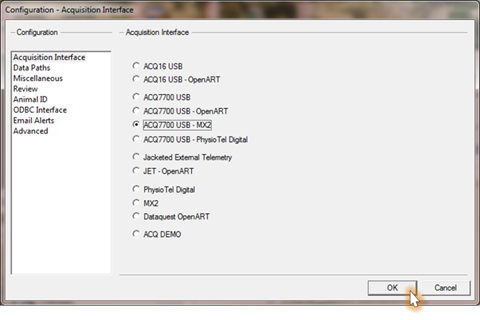
- Restart Ponemah and create (or select) the proper protocol for acquisition.
NOTE: It is recommended to check the following prior to running the program to ensure correct installation.
- DSI 7700 Time Sync Service
- Select the Windows Start menu, right-click on Computer and select Manage.
- Expand the Services and Applications
- Locate DSI 7700 Time Sync and verify that the service is Started and set to Automatic.
If running Ponemah v5.3x and Windows 10, and the DSI Time Sync Service cannot be started, please see the following article:
DSI Time Sync could not be started Error 1053 when using Ponemah v5.32 on Windows 10
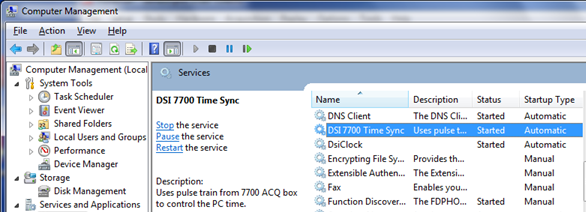
- dsiTimeSync log
- Select the Windows Start menu, right-click on Computer and select Manage
- Expand the Event Viewer | Applications and Services Log
- Locate dsiTimeSync.
- When the ACQ-7700 or ACQ-16 is powered ON, the last log entry should display an Informational message indicating the 7700 ticks have started.
- When the ACQ-7700 or ACQ-16 is powered OFF, the last log entry should display an Error message indicating the 7700 counter could not be read.

Comments
0 comments
Please sign in to leave a comment.