DSI Return Shipment Portal Instructions for European Countries
The following outlines the DSI return shipment process for European Countries.
Click here to view the video tutorial.
- Open Website by clicking the button below.
Note: If unable to open the site in Internet Explorer, please try Google Chrome.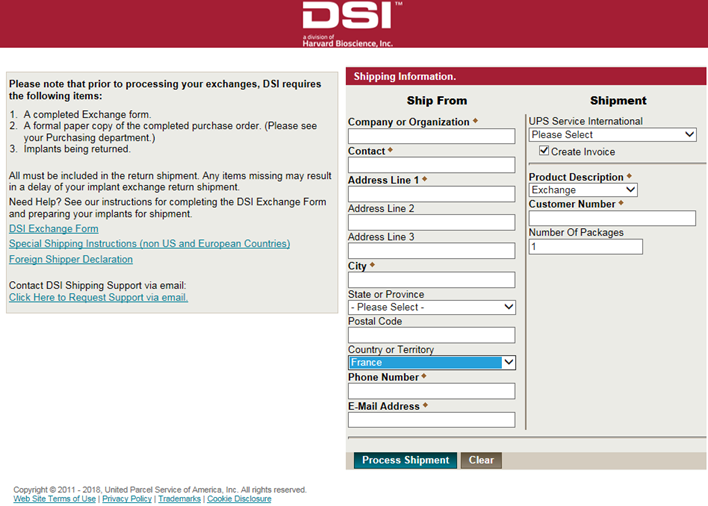
- Enter the Company, Contact and Lab address into the Ship From information fields. The diamond fields are required fields.
- Please note: For all countries in Europe, the Postal Code and Country are required in order to select a Shipment Service.
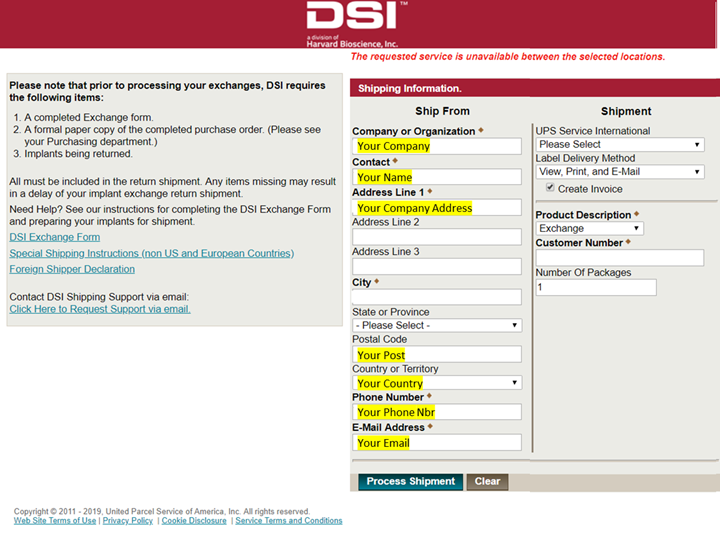
- Please note: For all countries in Europe, the Postal Code and Country are required in order to select a Shipment Service.
- Under the Shipment section, choose the UPS Service of UPS Worldwide Saver.
- Under Label Delivery Method, choose the option that works best for your schedule:
We offer three methods for processing:- 1 UPS On-Call Pickup Atpt* = Driver will make 1 attempt to pick up the package with a label and Commercial Invoice. You will not be able to print a label. The label and documentation will be brought by the UPS Driver.
- 3 UPS On-Call Pickup Atpt*= Driver will make 3 attempts to pick up the package with a label and Commercial Invoice. You will not be able to print a label. The label and documentation will be brought by the UPS Driver.
- View, Print and Email = a label and Commercial Invoice will be available to print at the end of the process. You will need to include the package (and documentation ) with a daily scheduled UPS pick up at your location, or schedule a pick up using the link provided at the end of this process.
- Please verify the Create Invoice box is checked. This is necessary for all International Shipments. Do not uncheck this box.
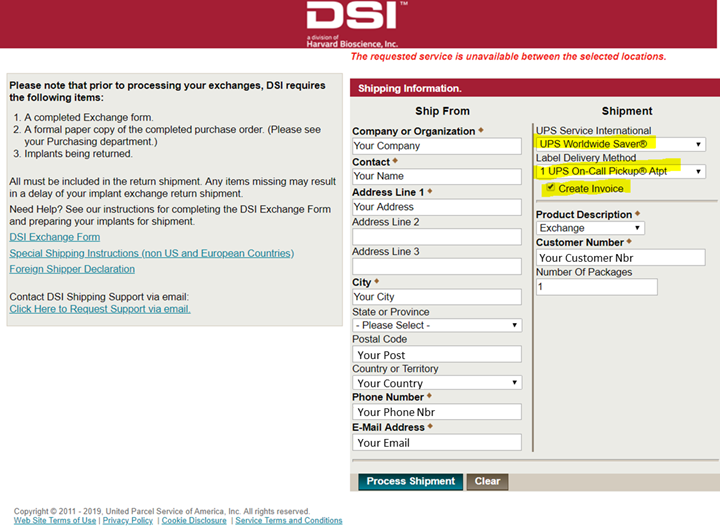
- Under the Product Description choose from the following options:
- Exchange – used for transmitter exchanges or exchange manager.
- Returns Product – used for items shipped in error.
- Repair/Recalibration – used for hardware items to return for calibration or repair.
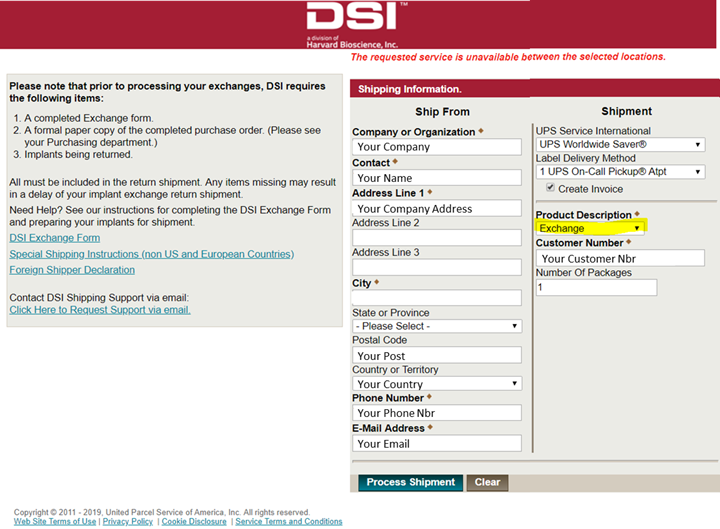
- Enter the Customer Number of the lab. If you do not know your customer number, please email cservice@datasci.com.
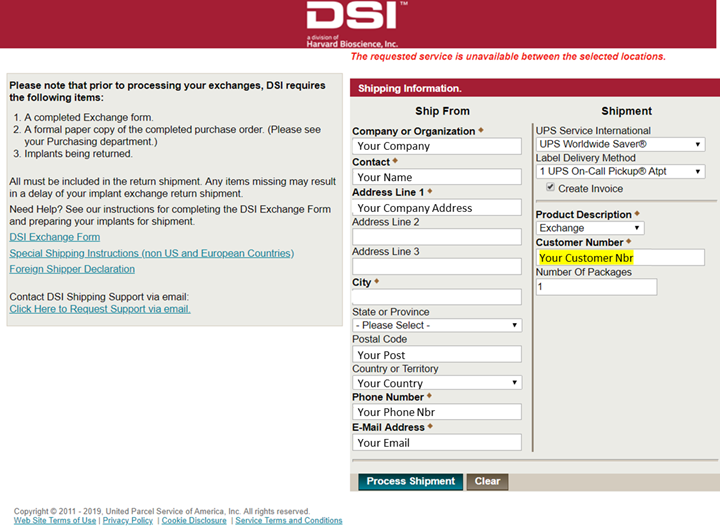
- Enter the Number of Packages (boxes) being returned to DSI.
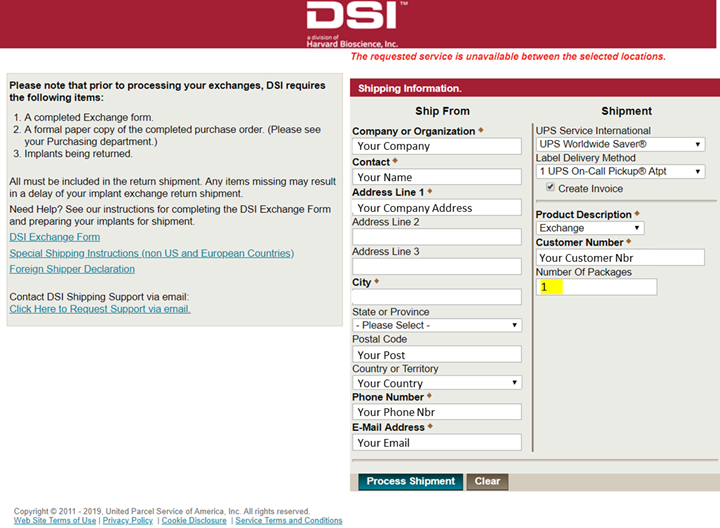
- Once all the fields have been completed, click the Process Shipment button at the bottom of the page.
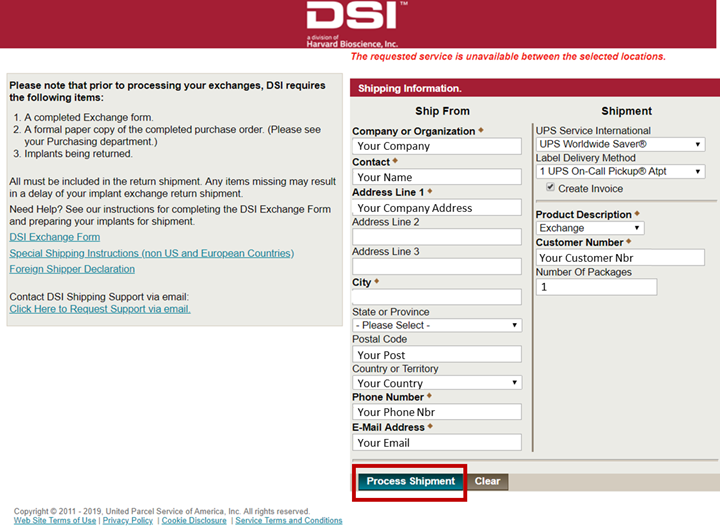
- A new page for creating a Commercial Invoice will appear.
- On this page, please select the Reason for Export:
- Return (this includes Exchanges, Mis-shipments, Incorrect Product being returned, etc.)
- Repair (Repair/Recalibration of Hardware)
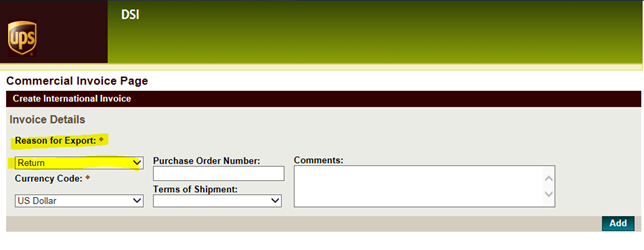
- Leave the Currency Code as US Dollar.
Please do not change this field, it may cause a delay in the return shipment to DSI.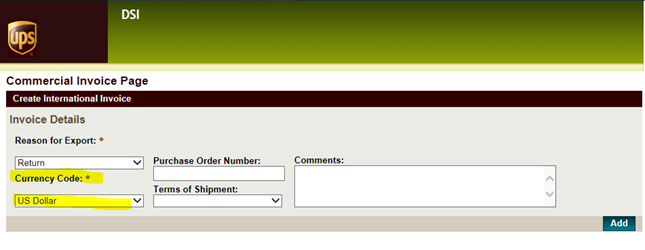
- In the Purchase Order Number field:
- Enter the PO number for the exchanges if known, otherwise leave blank.
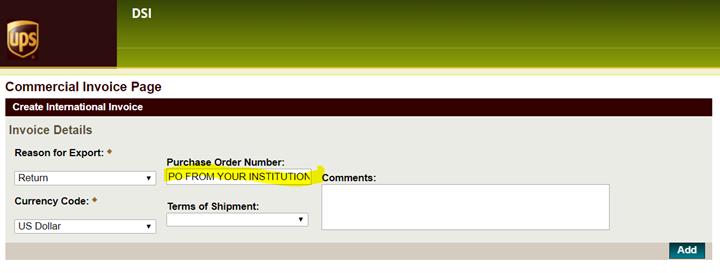
- For returning incorrect/mis-shipped product, Repairs or Recalibrations, please enter the Case Number in the Purchase Order Field.
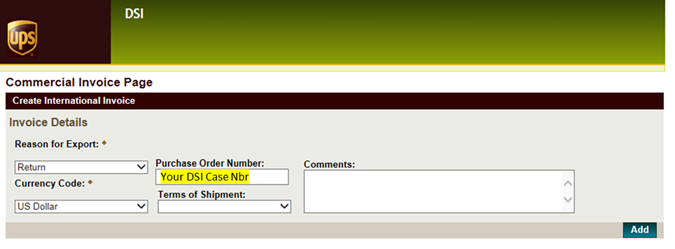
- Enter the PO number for the exchanges if known, otherwise leave blank.
- For Terms of Shipment, please select Deliver Duty Paid.
Do not choose any other options or the shipment may be returned to you.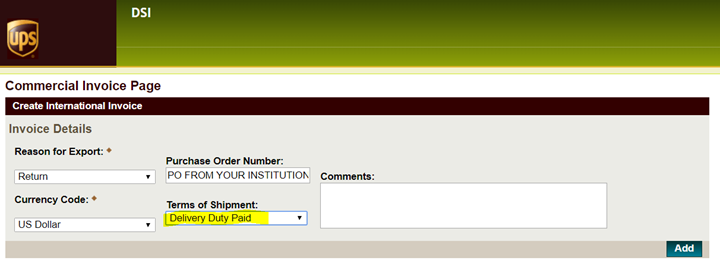
- Under the comments section, please put any notes you want DSI to make notes of for the shipment.
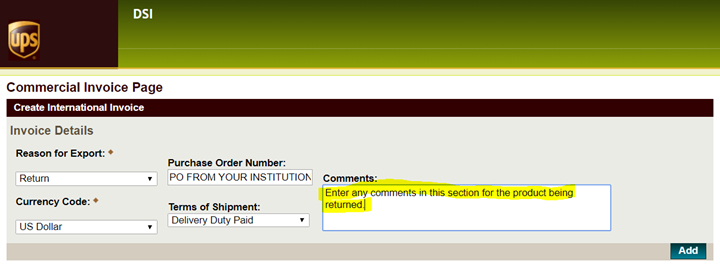
- Click the Add button.
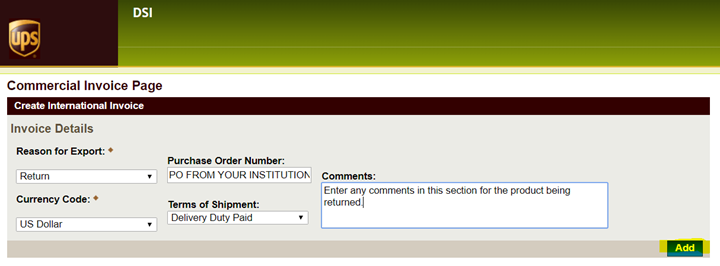
- A section for additional information will become available. Click the Search button located under the Line heading.
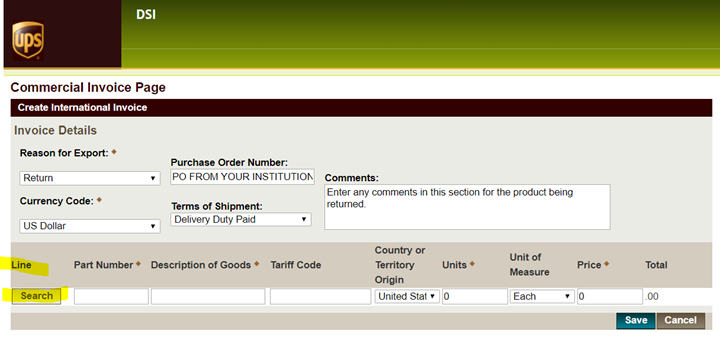
- Select product for the Commercial Invoice within the Search field pop up:
- If returning implants for exchange, mis-shipped, or incorrect products, please select 270 and then click the Select button.
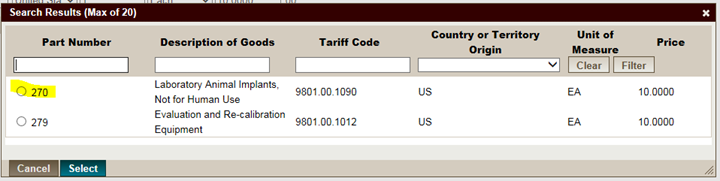
- If returning hardware products for repair or recalibration, please select 279 and then click the Select button.
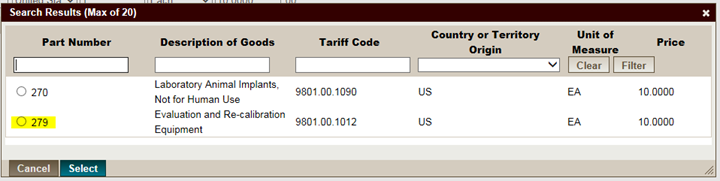
- If returning implants for exchange, mis-shipped, or incorrect products, please select 270 and then click the Select button.
- Enter the quantity being returned in the Units column. This number should be the total number of implants being returned to DSI.
- Important Note: Do not change the Price Field, this cause a delay in the return shipment to DSI, or will cause the shipment to be returned to Sender.
- Important Note: Do not change the Country or Territory Origin, this cause a delay in the return shipment to DSI, or will cause the shipment to be returned to Sender.

- Click the Save button at the bottom of the screen.
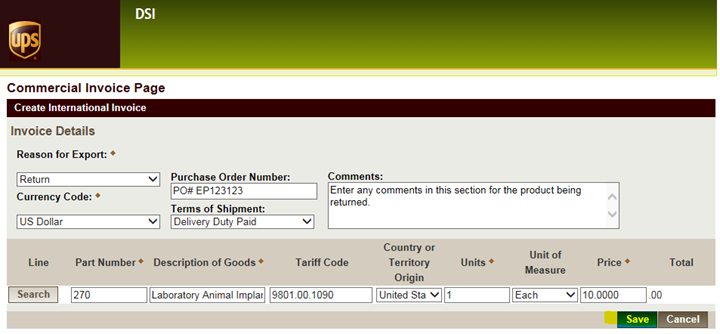
- If you have additional products to add to the return, please select Add. Follow previous steps 14 through 16.
- If you need to adjust the quantity being returned, please select Edit and adjust the quantity.
- If you would like to delete a line, please select the line and press Delete.
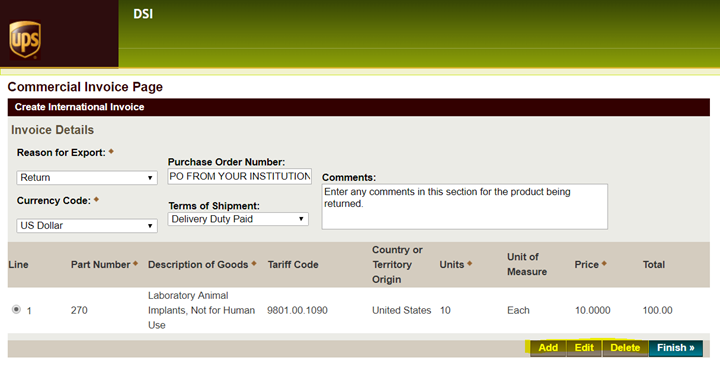
- When you are finished listing the items being returned to DSI, please click the Finish button.

- Depending on the label delivery method selected you may see different screens after clicking Finish.
- If you selected one of the UPS On-Call Pickup Atpt options:
- 1 UPS On-Call Pickup Atpt* = Driver will make 1 attempt to pick up the package with a label and Commercial Invoice. You will be emailed the tracking information for your package. You will not be able to print a label. The label and documentation will be brought by the UPS Driver.
- 3 UPS On-Call Pickup Atpt*= Driver will make 3 attempts to pick up the package with a label and Commercial Invoice. You will be emailed the tracking information for your package. You will not be able to print a label. The label and documentation will be brought by the UPS Driver.
- If you selected the View, Print and Email option:
- View, Print and Email = this option allows you to print the shipping label and the Commercial Invoice documents as shown in the next few pages. Please click ok to print the Label and the Commercial Invoices (3 copies) if the print screen prompts.
- Note: This option does not schedule a pick-up of the package, this will need to be completed separately by clicking on the link “Click here to Schedule a pickup”.
- View, Print and Email = this option allows you to print the shipping label and the Commercial Invoice documents as shown in the next few pages. Please click ok to print the Label and the Commercial Invoices (3 copies) if the print screen prompts.
- If you selected one of the UPS On-Call Pickup Atpt options:

You will also receive a confirmation / Label Delivery Notification in your email containing the tracking information. You can reprint the label from this email message if you experience any issues with the website.
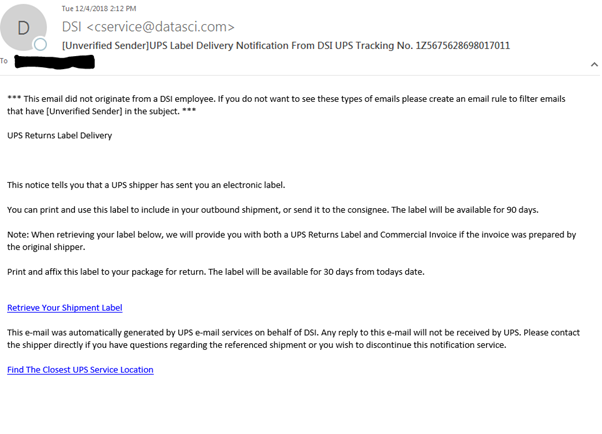
If you have any questions, concerns, or suggestions regarding this process, please email cservice@datasci.com or europe-cservice@datasci.com and we will respond as quickly as possible.
Can't find what you're looking for? Contact Us
Comments
1 comment
The post is written in very a good manner and it contains many useful information for me. guia de empresa
Please sign in to leave a comment.