Configuring Ponemah v5.20 SP7+ with MX2 interface for optimal file handling in NeuroScore
If Ponemah v5.20 is used to record data AND video for analysis in NeuroScore, it is critical that these steps are followed to ensure proper handling of the files. This is intended to be a supplement to the Ponemah user manual. Please reference the Ponemah help section or DSI technical support for more detailed information.
Configuring Ponemah Acquisition
Configure the Output
- Select the Options Menu | Application Configuration.
- Designate the ODBC Interface format source in either Excel or Access format, do not set to None. This database file will provide the capability to load the derived parameter data in NeuroScore, if applicable.
Configure Implants
- Select the Hardware Menu | Edit Configuration.
- When configuring implants in the MX2 Hardware Configuration, the first 9 characters of the Name field must be unique for each implant. When using HD implants, the name will populate automatically based on the model and serial number. Update these to the Subject ID.
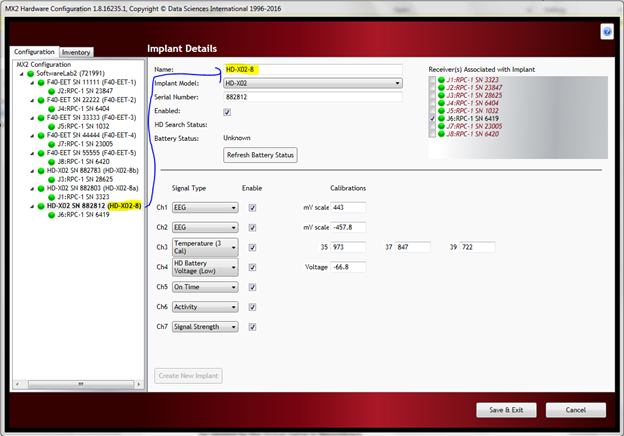
- For each implant, verify that the channel type is set correctly for the EEG, EMG, Temperature, and Activity channels.
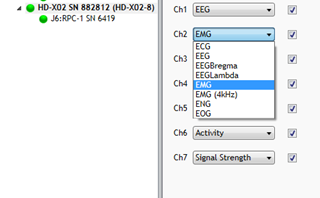
- Select the Hardware Menu | Select Implants.
- Verify each implant is selected and has a unique name.
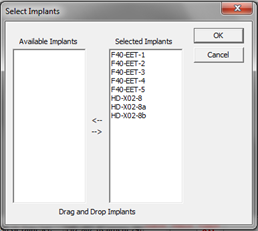
Protocol Setup
- Select the Setup Menu | Auto Configure Protocol to automatically assign default values to the required P3 Setup fields.
- Select Setup Menu | P3 Setup | Channel Input Setup.
- In the Label column, verify the appropriate signal type is present and correct if necessary (ex. EEG, EMG, Temp, Activity). This is how the axis labels will be imported into NeuroScore.
- In the Units column, verify the appropriate units for each data type. For all biopotential signals (EEG, EMG, EOG, or ECG) the units are mV, temperature data are Celsius and activity data are Counts.
- In the Group column, verify a unique group letter is assigned to each subject that is part of the data set. For example, Group A could be assigned to EEG, EMG, Activity, and Temperature for the first subject. This is critical for loading derived parameter and video data. Please take note of which Group was assigned to each subject.
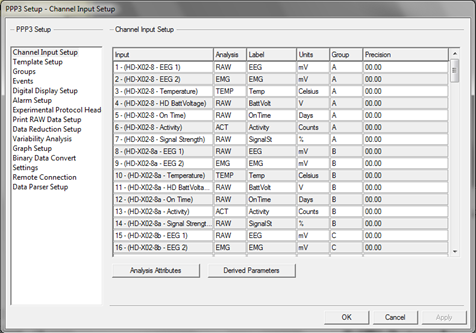
- Any unused channels should be set to DIS.
- Select Groups.
- The animal name will be shown in the Name column. For each group, the name will need to be copied to be used in the next step. Assign a camera to each group. Reference the Ponemah user manual to configure cameras.
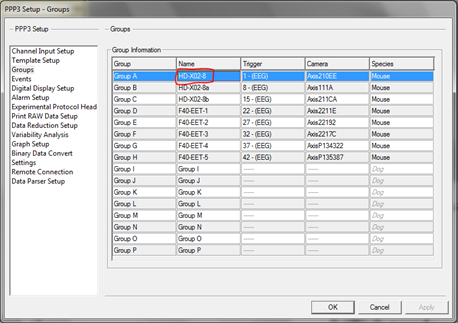
- Select Experimental Protocol Header.
- Type or paste the animal name from the previous step in the Animal Number field. If this is not done, the data will be labeled by the Group name in NeuroScore and video will not be linked. This must be done for each group.
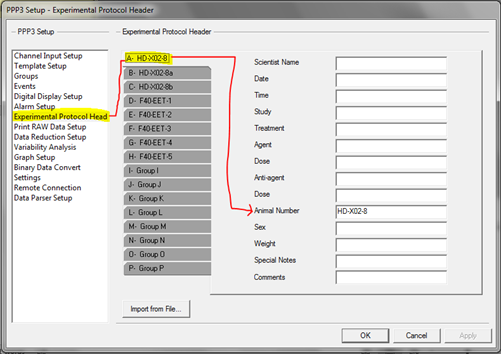
- Click OK.
- Select File | Save Protocol As and give it a unique name.
Note:
- Keep all Ponemah files (including video) in the same directory after they are recorded. In order to load data into NeuroScore, the protocol file (.PRO) must have the same name as the data set file (.RAW)
Loading Ponemah Files in NeuroScore
When browsing to a folder containing a Ponemah data set, multiple recording files will appear:

- A file for each group associated with the data set will be listed (ex. <Data set name + Animal Number for Group A>, <Data set name+ Animal Number for Group B>, etc). Provided a unique group was assigned to each subject, these files will contain both the waveform data and derived parameters for the individual subject. Additionally, these Group files contain the video data if acquired.
- The file with no group designation will load data from all animals – all channels and will not load derived data or video.
- It is recommended that the Group files are primarily used since NeuroScore is designed to work with one subject at a time.
Note:
- Only one .RAW file can be loaded into Neuroscore at a time. This means that if the recording was stopped and restarted again in Ponemah so that there are two separate .RAW files for the same animal, then the user can only view one of the files at a time in Neuroscore.
- When recording video with Ponemah, if the Ponemah files are acquired in one time zone and analyzed with NeuroScore in another time zone, the file properties must be changed to reflect the time zone used when originally recording the data.
- Open the Recording file for a particular Group (subject).
- After opening the recording, go to File - Recording Properties…
- Go to the Recording Info section and change the Time Zone designation at the bottom of the window.
- Close and reopen the recording for the changes to take effect.
- Repeat for additional Group files (additional subjects) as necessary.
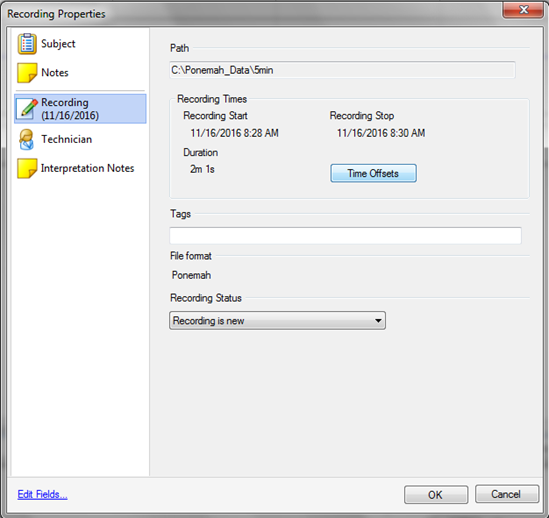
Can't find what you're looking for? Contact Us
Comments
0 comments
Please sign in to leave a comment.