Pressure-Volume (PV) Loop Analysis Process
Introduction
The pressure-volume (PV) loop properly describes the performance of the heart as a pump. Left ventricular pressure-volume relationships, expressed as PV loops, yield important hemodynamic information in the cardiac catheterization laboratory.
The PV Loop analysis module permits the display and analysis of left ventricular pressure cycles plotted against cardiac volume cycles within a review session.
Considerations
- PV Loop analysis can only be done post-acquisition; however, graphical representation of loops are available for viewing during the acquisition.
- The LVP and CVOL analysis modules are required
- CVOL Analysis Module must be set to trigger off of LVP channel
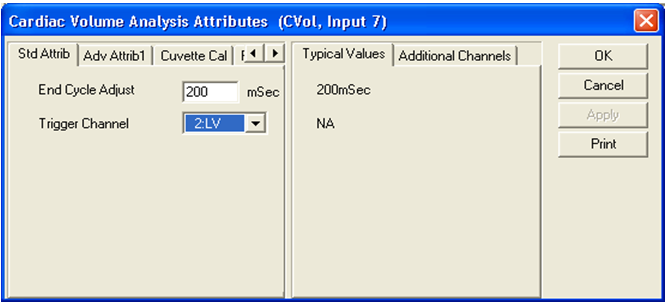
Data Acquisition
During Protocol setup, configure the XY-Loop graph to visualize PV Loops during acquisition as outlined below.
- Select Setup | P3 Setup | Graph Setup
- Enable a graph page by checking the Enable Page check box.
- Select XY-Loop from the graph Type dropdown.
- Set the X Input to your Volume channel.
- Set the Y Input to your Pressure channel.

The following is an example of what the XY-Loop graph will look like during the acquisition.

Analysis
Open the Review file (.RVW) generated from the acquisition to enter Ponemah Review and analyze the PV Loop data.
- Enter Review post-acquisition
- Select File | Open Review File | select your .RVW file.
- Choose the channels to load into Review.
- Select Apply.
- Change your Logging Rate to Beat-to-Beat mode (Logging rate = 1 epoch)
- Press <F8>.
- Choose Epoch as the Logging Method.
- Enter ‘1’ for Logging Rate.
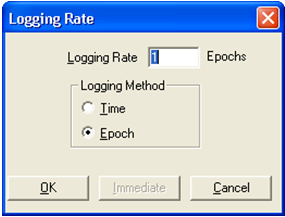
- Change the XY-Loop graph to PV Loop.
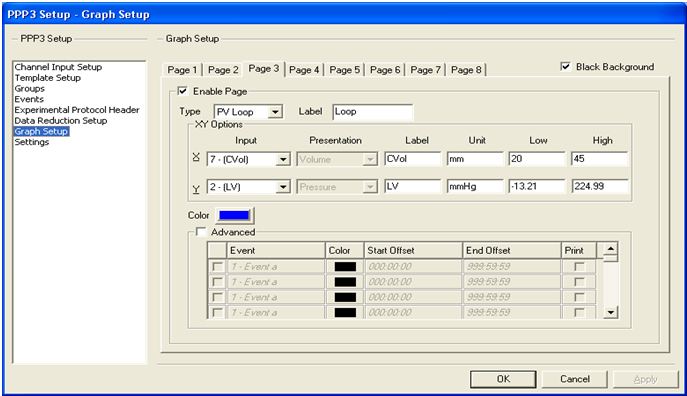
This will result in the following blank graph being displayed.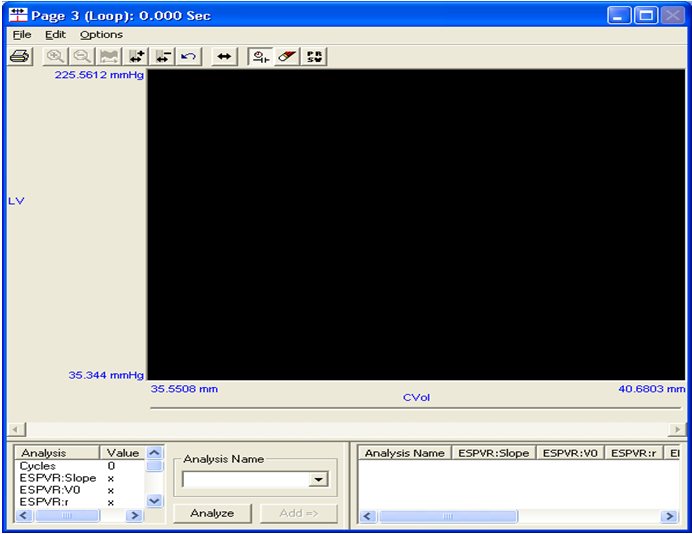
- Add Cycles to the graph to analyze PV Loops.
- From the Ponemah DRx spreadsheet, multi-select the cycles of interest.
- Drag-and-drop the highlighted rows to the PV Loop graph.
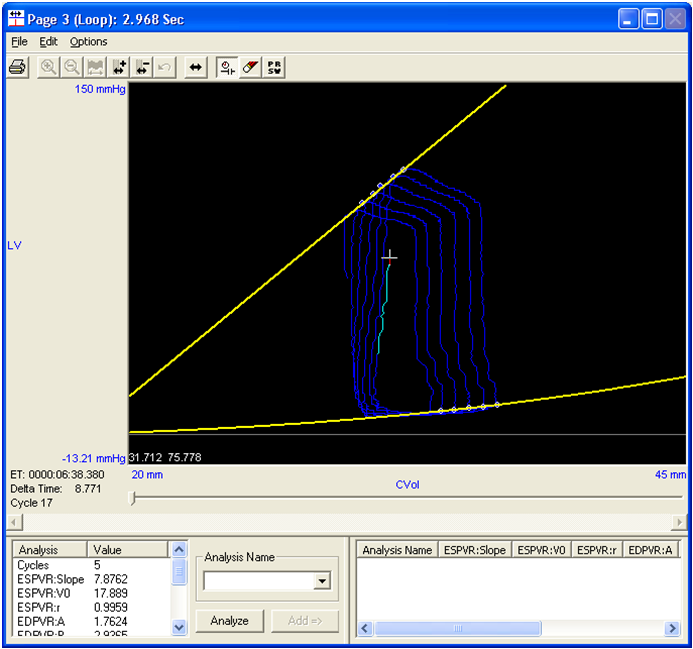
- Double left-click within the graphical area to change axes dimension.
- Left-click on a loop to highlight it and display its corresponding cycle number.
- To remove an unwanted cycle, right-click the cycle and select Remove Cycle from graph
Note: The Eraser icon in the toolbar removes all cycles from the graph window, but does not delete Analysis Names.
- Comparing multiple sets of loops (if multiple were acquired)
- Provide session an Analysis Name by typing in the associated drop down.
- Select Add => to add the calculations from the left side of the page to the right side.
- To turn parameters off and on:
- Right-Click on parameter headers on right side of graph page.
- Check parameters of interest/Uncheck those of disinterest.
- See Review Manual for more information on parameters definitions.
- To delete an Analysis:
- Select the Analysis Name from the list on the right side of the page.
- Right-click and select Delete Analysis.

- The PRSW toolbar icon shows relationship between Stroke Work and End Diastolic Volume.

- Save PV Loop Analysis:
- Select Functions | Saved Marks Section.
- Provide name and click OK.
- File name will be .RVW file name ‘_’ marks section name.
- The PV Loop analysis will be saved under PV Loop tab in Excel.
- Select Functions | Save Review Protocol to save graph changes made during the Review session.
Can't find what you're looking for? Contact Us
Comments
0 comments
Please sign in to leave a comment.