VIDEO: How to fix font and window scaling issues even when scaling DPI is set to 100%
Symptoms
Windows or text are cutoff or overflow past the bounds of a box or window in Ponemah, Neuroscore, FinePointe, iPRECIO, or Dataquest ART software. The computer monitor has an optimal resolution above 1920x1200.
Resolution 1
- Right-click software icon and select Properties.
- Select Compatibility tab
- Check the Override high DSP scaling behavior.
- Select System from the Scaling perform by dropdown.
- Click OK.
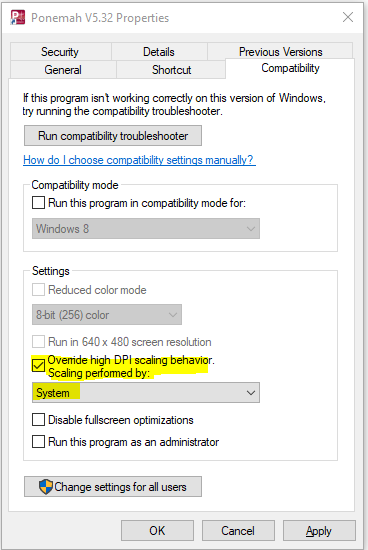
Note: Depending on system, access to these setting may require selecting the Change high DPI settings button.
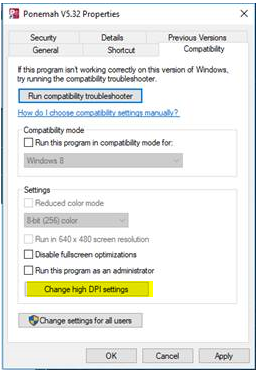
Resolution 2
Start by going to Control Panel | All Control Panel Items | Display. Change the setting to Smaller - 100%. Log off and Log on again. The following video illustrates this process:
If this does not fix the scaling issue, see below:
Windows 7 will install a larger font set (125%) by default, if it detects a high resolution screen at time of install. Windows 7 will retain some of these font sizes even if the user performs the actions above. As a result, programs that use these fonts will experience text overlap or cut off windows because the text will not always fit inside the GUI. More information can be found in JDE attach.
By editing the Windows registry you can get the original, intended fonts back:
- Open the start menu and type regedit and then press Enter.
- Locate the key HKEY_LOCAL_MACHINE\SOFTWARE\Microsoft\Windows NT\CurrentVersion\Fonts
- Find the value MS Sans Serif 8,10,12,14,18,24
- Change from SSERIFF.FON to SSERIFE.FON
- Find MS Serif 8,10,12,14,18,24
- Change from SERIFF.FON to SERIFE.FON
- Finally find Courier 10,12,15
- Change from COURF.FON to COURE.FON
- Restart your system in order for the changes to take effect.
Descriptions and further explanation on this Windows issue are attached.
Comments
0 comments
Please sign in to leave a comment.