Changing Ponemah 6.x Experiments out of Aggregate Mode
Background:
By default, one Derived Parameter List View will be available for each Subject being sampled. This is ideal when each Subject has a large number of Channels and associated Derived Parameters available and/or enable. For example, if an HD-S21 is being used, each Subject will have an LVP, BP, ECG, Temperature and Activity Channels available, each with their own set of Derived Parameters that can be calculate.
Alternatively, the Derived Parameter List View may be organized in an Aggregate mode. In Aggregate mode, only one Derived Parameter List View will be available during Acquisition that displays the Derived Parameters from all Subjects’ Input Channels that are being sampled. This is ideal when each Subject has a small number of Channels and associated Derived Parameters. For example, if an HD-XG is being used, each Subject will only have Glucose, Temperature, and Activity Channels available. In this case, the user may choose to only display the following three Derived Parameters per Subject – Average Glucose, Average Temperature, and Average Activity. Users can change the Derived Parameter List View to Aggregate mode by selecting Setup | Experiment Setup | Settings and check the check box associated with Aggregate Parameter Window.
Important to Note:
- Once data has been acquired, the Derived Parameter List View organization cannot be augmented. The organization, Default or Aggregate, used for Acquisition will also be used during Review.
- When using the Aggregated mode, the user will be unable to analyze data in epoch mode while in a Review session.
Changing Ponemah Experiment out of Aggregate Mode
The following describes how to change an Experiment database setup to display derived parameter data in Aggregate mode back to the default display (e.g. individual Derived List Views for each Subject).
- Before performing any of the steps below, make sure that the Ponemah application is not running.
- The first step is to make a backup copy of the Experiment configuration. This allows the user to restore the Experiment in case something goes wrong when modifying the Experiment database.
- Through Windows Explore enter the Experiment folder that needs the Aggregate modification. This typically will be a folder called Ponemah_Data followed by the Experiment name on the default installation drive. For example if the Experiment name is RatStudy1 the path will be:
C:\Poenmah_Data\RatStudy1
- In the Experiment folder locate the Experiment setup file which will have a filename of Experiment.PnmExp. In the above Experiment name the file will be:
C:\Poenamah_Data\RatStudy1\RatStudy1.PnmExp
- In Windows Explore right click on the filename and select Copy and then select Paste. This will create a second copy of the file.
- This completes making a backup copy the Experiment settings.
- Locate the SQLiteBrowser database tool in the installation folder.
- The default installation of Ponemah will be in C:\Ponemah. Under this folder is the folder that contains the database tools. The default path is:
C:\Ponemah\Utils\SQLBrowser
- In the above folder double click the SQLiteBrowser.exe file. This will launch the database tool as displayed below.
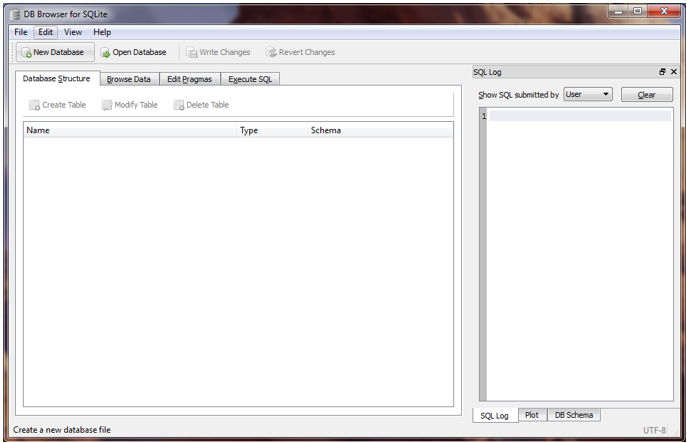
- From within this tool select Open Database and browse to the Experiment configuration file in the Experiment folder. In the above example that would result in the following:
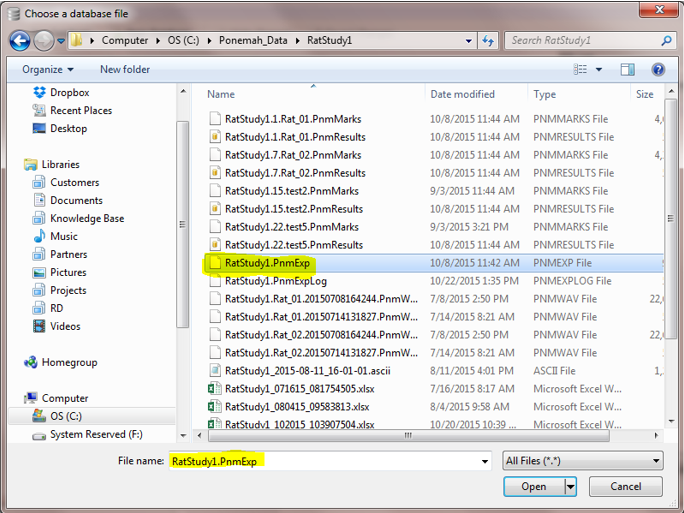
- After selecting the RatStudy1.PnmExp file, the database contents will be displayed in the tool.
- Once in the tool select the Browse Data tab followed by selecting from the Table dropdown the ConfigTable as displayed below:
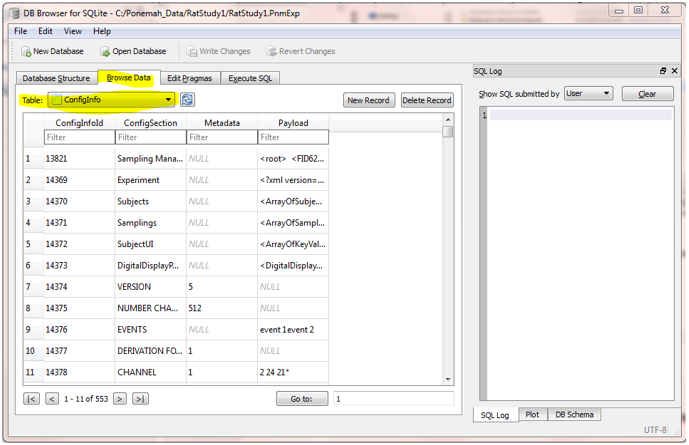
- The user needs to locate the AGGREGATE PARAMETER WINDOWS value which is located near the last entry I the database table. This is done by selecting the >| at the bottom part of the dialog as displayed below and the AGGREGATE PAR…. The MetaData column will display a value of 1 which needs to be turned to 0.
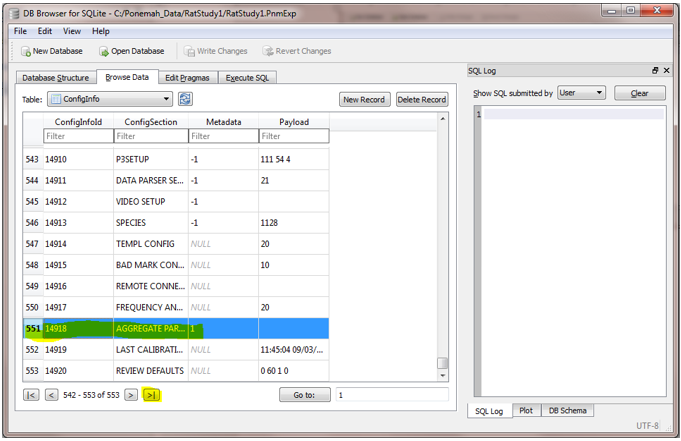
- To change the Metadata to 0, double click on the value 1 as displayed below and change the value to 0 and then select OK.
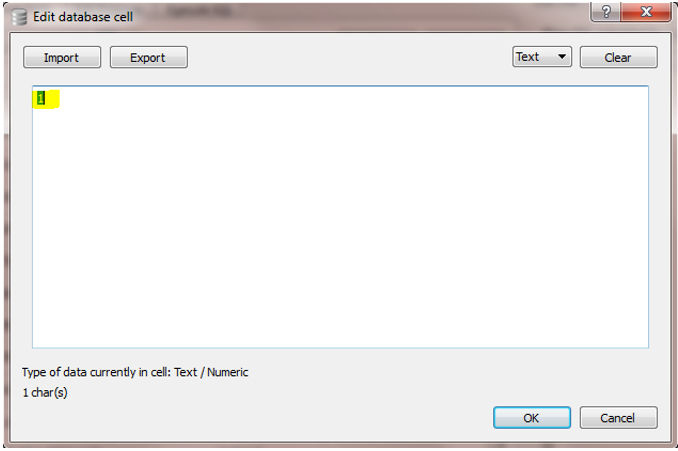
- The user now needs to write that change back to the database. This is done by selecting Write Changes as displayed below.
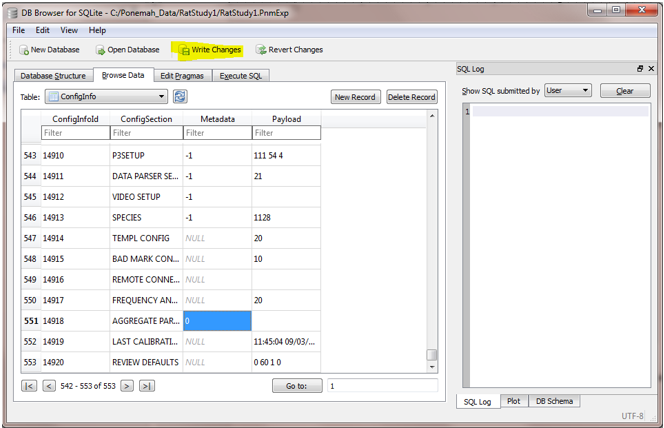
- This completes the modifications to the database. Exit the SQLiteBrowser tool by selecting File | Exit.
- Start the Ponemah application and each subject will now be in an independent window and the application can use the Epoch logging mode.
Comments
0 comments
Please sign in to leave a comment.