How to normalize to Ponemah Activity Parameter to Counts/min
When using Ponemah v6.30+, the Activity Derived Parameter obtained when collected with an MX2 will be in counts/mins. To better understand the Ponemah Activity Derived Parameter, please see the following article:
If you are not using Ponemah v6.30 or greater, you may want to normalize the Activity Derived Parameter output obtained using an MX2 to Counts/min:
- Ponemah v5.x defaults to Activity measurement to Counts/sec.
- You collected the Activity Waveform at 10 Hz, which defaults sample rate when using Ponemah v6.00 - v6.12.
To directly obtain counts/min using Ponemah v5.x:
- Navigate to the C:\Ponemah\ folder.
- Open the PPP3.ini file in Notepad.
- Modify the Activity Reset=1 to Activity Reset=60.
- Save the changes and close the file.
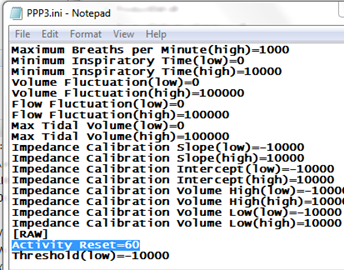
The Activity Derived Parameter will now report to the Derived List View (.drx spreadsheet) in Counts/min when using the TA derived parameter.
To normalize Activity Derived Parameter output from data collected using Ponemah v6.00-v6.12 to Counts/min:
- Follow steps 1-4 above, to update the Activity Reset Value to 60.
- Launch Ponemah and select Actions | Start Review.
- Choose the Subject and signals to bring into Review - ensure Activity is selected.
- Enable the Total Activity (ATA) Derived Parameter from the Subject Setup dialog by selecting the Setup menu | Subject Setup and then selecting the Activity Channel from the List View on the Left.
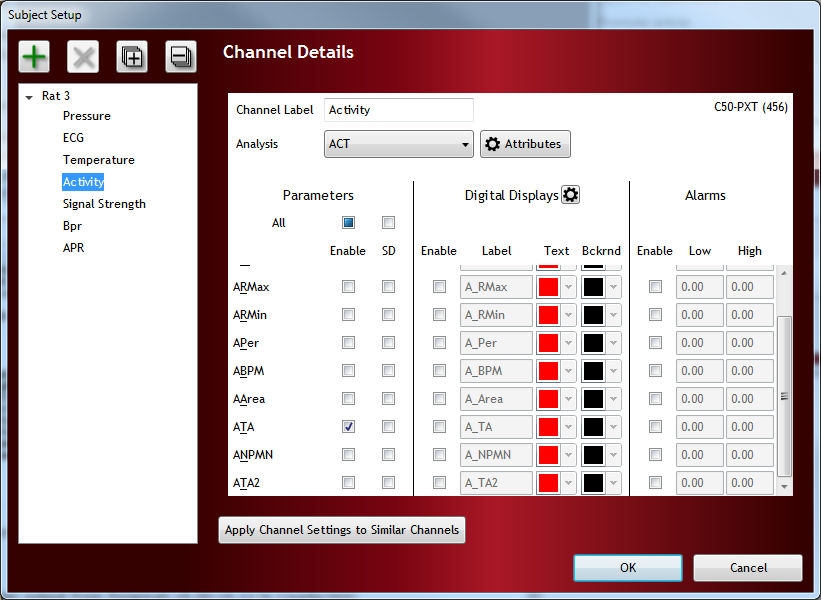
- Wait for the Derived Parameter data in the Derived List Views to recalculate.
- Select Experiment | Save Mark Section.
- From the resultant Excel file, multiply the Activity data by 10 to scale it to Counts/min.
Note: In Ponemah v6.00 you will also need to correct the Activity for a 0.508 offset.
To do this:
- Prior to step 5 above, plot the Activity waveform using a Primary Graph.
- Right-click the graph and select Analyze [Attributes] from the menu.
- In the Activity Analysis Attributes window select Rising for Trigger Direction and enter 0.508 in the Area Baseline text field.
- Switch The Trigger Direction back to Disable.
- If you have additional Activity channels to correct, select the channels from the Additional Channels tab.
- Click OK.
- Enable the checkbox to Reanalyze the channel and select the radio button for The entire channel.
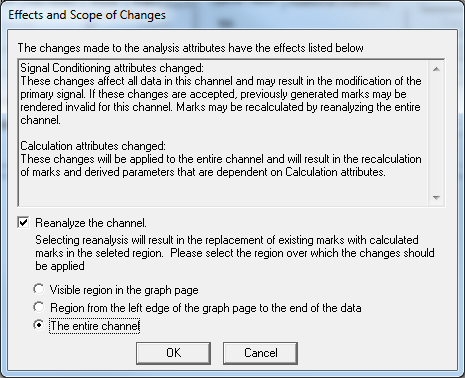
- Click OK.
- Complete steps 5-7 above.
Comments
0 comments
Please sign in to leave a comment.